Situatie
To enable or disable hibernation in Windows 11, you need to display the corresponding menu item first. The corresponding settings can be found in the power options.
Solutie
Pasi de urmat
1. To access power options, launch the Control Panel. First call up the Start menu or access the search function to search for the “Control Panel”.
Alternatively, use the “Run” function by using the key combination [Windows] + [R] and enter “control”.
2. Select “Power Options” from the Control Panel. If you cannot see a corresponding entry, you may have activated category view. In this case, select “Large icons” or “Small icons” via “View by” to switch to the icon view.
- From the power options, click on “Choose what the power buttons do” on the left. Check “Hibernate” to activate the standby button.
- If the option is grayed out or cannot be selected, press the administrator function “Change settings that are currently unavailable”.
5. Once you’ve added the button to the power menu, you can put your device to sleep at any time. To do this, simply call up the Start menu and left-click the “On/Off” button. You’ll now find “Hibernate” in the pop-up menu, among other options.




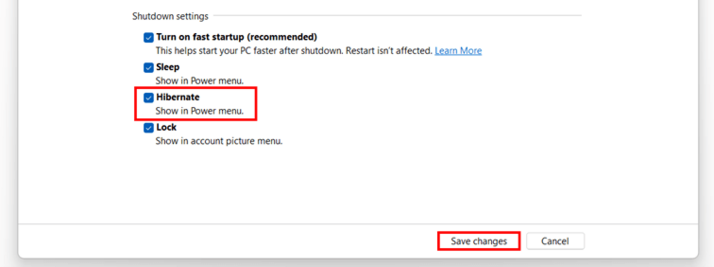
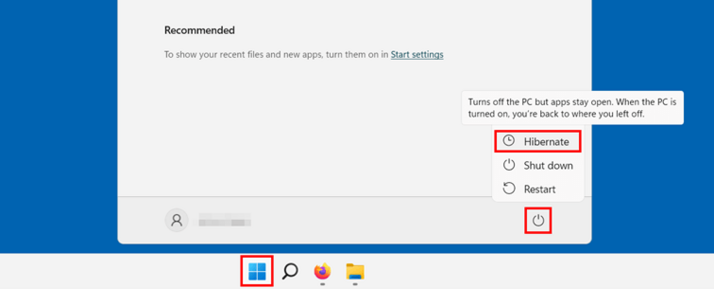
Leave A Comment?