Situatie
Solutie
When the malware attempts to install, it will ask you to grant it elevated privileges. If you deny this request, the app will display frequent pop-up messages, often after you restart the device, asking again for those privileges. However, pop-up messages don’t necessarily mean that it’s malicious. A better way to confirm if you have unwanted, hidden admin apps installed is to check a particular setting on your phone/tablet.
USE YOUR DEVICE’S SETTINGS
Find all the apps that have admin privileges. This is the common way to list them, but the path to get there depends on your Android version:
Apps & notifications > Advanced > Special app access > Device admin apps
Security > Device admin apps
Security & privacy > Device admin apps
Security > Device Administrators
Lock Screen and Security > Other Security Settings > Phone Administrators.
Once you’ve accessed the list of device admin apps, disable admin rights by tapping the option to the right of the app. This will remove the check mark or toggle the button to the off position. Now you can delete the app normally. On some devices, you can tap the app right there in the admin apps list and then use the Uninstall app link to remove it immediately. Unfortunately, this method won’t work for all variants of this malware since some hidden administrator apps can hide this deactivation option. You can find other installed apps through Settings > Apps & notifications > See all <#> apps, or Settings > Apps > All.
If you’re not sure what you’re looking for but you suspect that there’s a hidden Android administrator app installed, this might be a good time to delete any and all apps you don’t use anyway so that that only legitimate apps your recognize are left on your device.
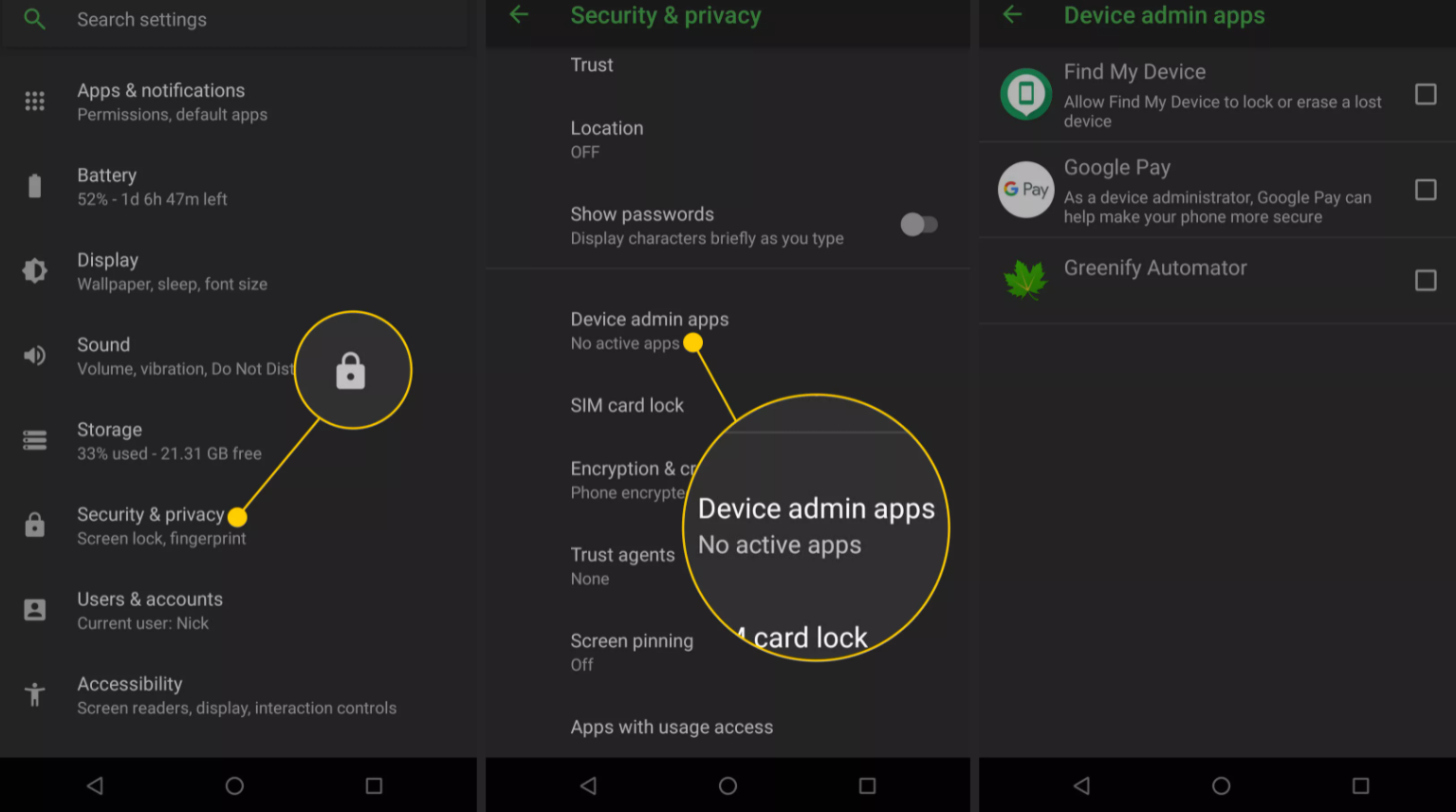
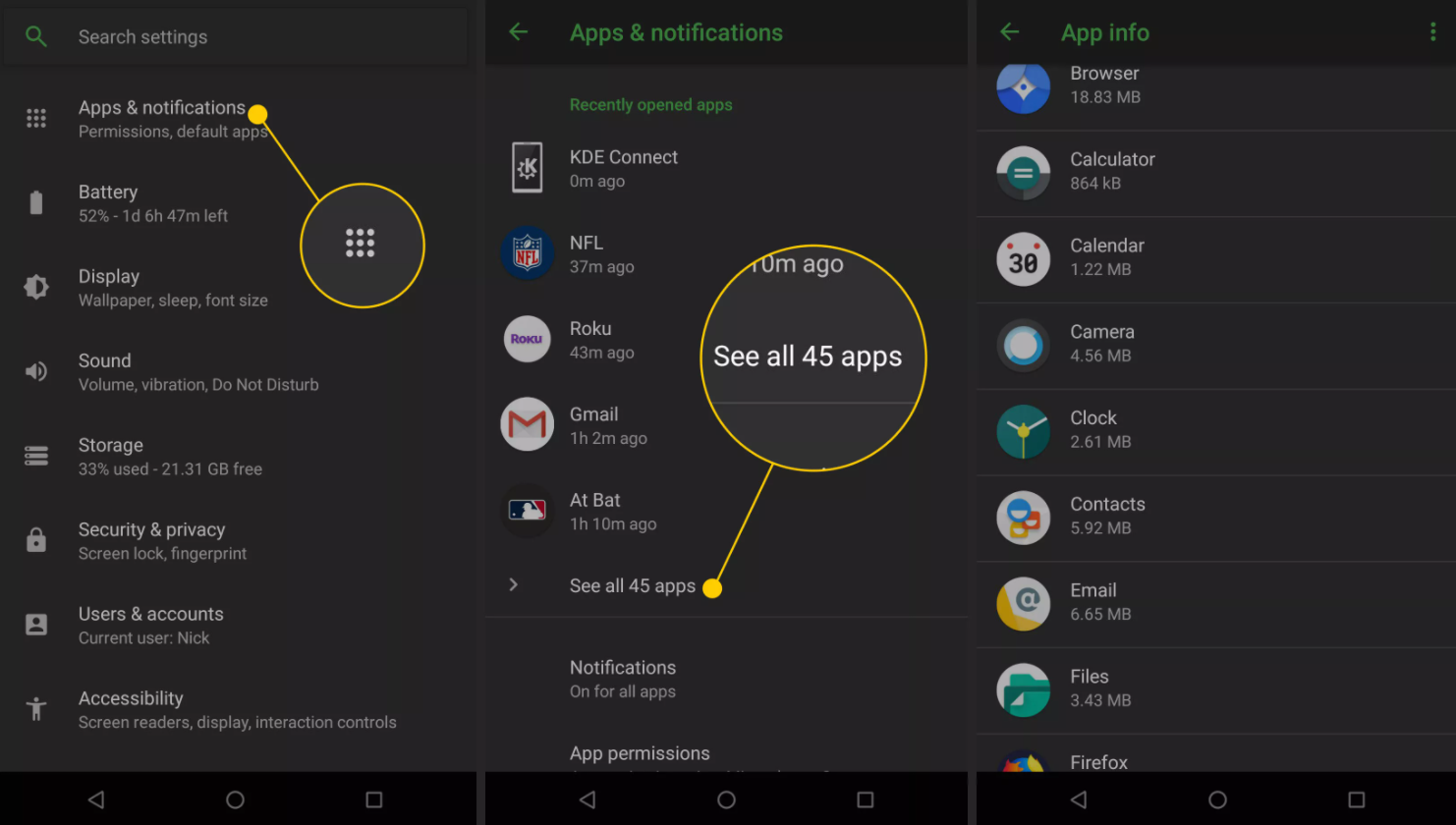

Leave A Comment?