Situatie
Do you want to find your computer on a network where there are several machines? One way to do that is to find your PC’s name and then match the name on the network.
Solutie
Pasi de urmat
Using the Power User Menu
To use the “Power User” menu to find your computer name, then in your screen’s bottom-left corner, right-click the Start menu icon. Alternatively, press Windows+X
In the Power User menu that opens, select “System.”
On the “About” screen that opens, next to “Device Name,” you’ll see your computer name.
Using Command Prompt
To use it, first, open a Command Prompt window. You can do that by accessing the “Start” menu, searching for “Command Prompt”, and selecting the tool in the search results.
In Command Prompt, type the hostname command and press Enter
This command only retrieves one value, which is your PC name.



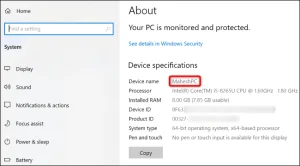


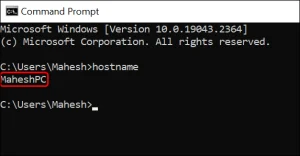
Leave A Comment?