Situatie
If you have a network printer connected to your Windows 10 PC and you’d like to configure or troubleshoot it, you will have to find your printer’s IP address.
Solutie
Pasi de urmat
- To start, find your router’s IP address and enter it in a web browser on your PC. This will open your router’s settings page.
- To do this open cmd or powershell, type “ipconfig” and hit enter. It will be the address next to default gateway.
2. Your router’s login page will open. Here, enter the username and password for your router to log in. If you have forgotten your router’s password, reset it.
4. In the expanded “Network” menu, click “LAN.” Then, in the pane on the right, click the “DHCP Client List” tab.
- You can now see a list of all devices connected to your network, including your printer. Find your printer using a matching name. For example, if your printer is from HP, you will see “HP” in the list.
- Next to your printer, you will see its IP address.

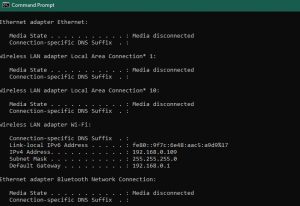

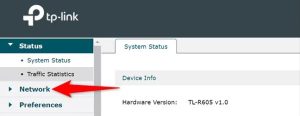

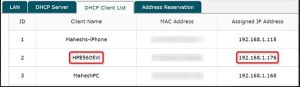
Leave A Comment?