Situatie
If you have a network printer connected to your Windows 10 PC and you’d like to configure or troubleshoot it, you will have to find your printer’s IP address.
Solutie
Pasi de urmat
To view your installed printer’s IP address in Windows 10, first, open Control Panel. Do this by accessing the “Start” menu, searching for “Control Panel,” and clicking it in the search results.
On the “Devices and Printers” window, in the “Printers” section, find your printer. Right-click its icon and select “Properties” from the menu.
On the printer’s “Properties” window, at the top, click the “Web Services” tab. At the bottom of this tab, next to “IP Address,” you can see your printer’s IP address.


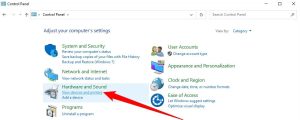
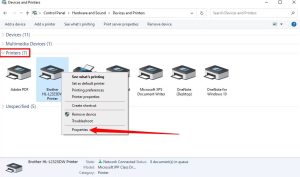
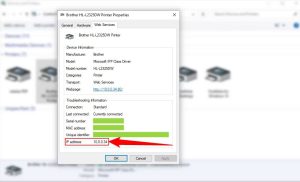
Leave A Comment?