Situatie
If you trust your file and its source, and you think your antivirus has mistakenly recognized it as a potential threat you can add it to your antivirus’ whitelist so your future access to the file isn’t blocked. This way, you can keep your antivirus enabled while still keeping your access to the file open.
Solutie
Pasi de urmat
To do that in Microsoft Defender Antivirus, launch your Windows Security app and click “Virus & Threat Protection.” Then, in the “Virus & Threat Protection Settings” section, select “Manage Settings.”
To add your file to the whitelist, you’ll have to first disable your antivirus protection. Do that by toggling off the “Real-Time Protection” option. Then, in the “User Account Control” prompt, select “Yes.”
- After doing that, scroll down the page to the “Exclusions” section. Here, click “Add or Remove Exclusions.”
In the “Open” window, navigate to the folder where your file is located. Double-click the file to add it to your antivirus’ whitelist.
You can now turn on your antivirus protection, and your access to the file will be retained.

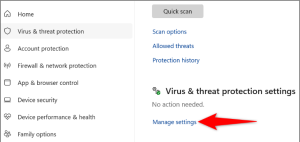
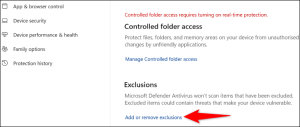
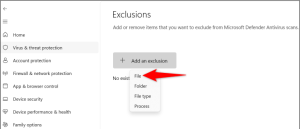
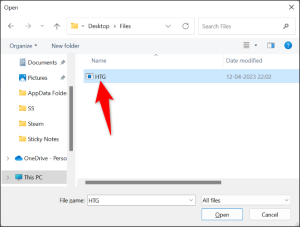
Leave A Comment?