Situatie
If the 0x80070005 error started after updating Windows, you can fix the issue by updating the registry.
Solutie
1. Close all Office apps. Right-click the Windows button in the lower left-hand corner of your screen and select Run.
2. In the Open box, type regedit, and select OK. Select Yes when prompted to allow Registry Editor to make changes to your device.
3. In the Registry Editor, expand HKEY_USERS and select S-1-5-20.
4. Right-click S-1-5-20 and select Permissions.
5. Select Add. Type the logged in user’s name, select Check Names, and then select OK.
6. Select Advanced. In Advanced Security Settings, on the Permissions tab, select the user you just added, and then select Edit. Under Basic permissions, select Full Control, and then select OK. This takes you back to Advanced Security Settings.
7. In Advanced Security Settings, on the Permissions tab, select NETWORK SERVICE, and then select Edit. Under Basic permissions, select Full Control (if not already selected), and then select OK. This takes you back to Advanced Security Settings. In Advanced Security Settings, select the checkbox named Replace all child object permission entries with inheritable permission entries form this object and select OK. Close Registry Editor and restart any Office app to try activating again.

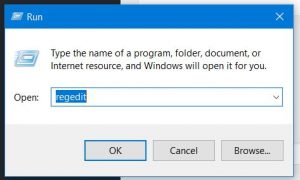
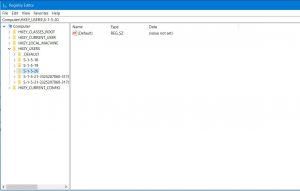
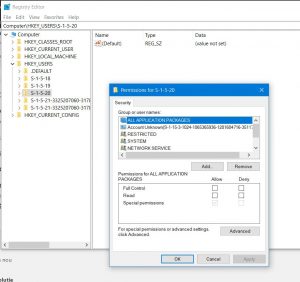
Leave A Comment?