Situatie
Several users are getting the “Error code: -506” error on their Google Play Store whenever they try to download or update an application. This issue can occur on a specific application for some users and on all of the applications for others. Google Play Store is an important application of your phone to download and use other applications. However, this error will prevent users from downloading or updating any application from Google Play Store.
We managed to discover some of the most common causes that will trigger this particular issue. We have done this by looking at various user reports and the repair strategies that they used to get the issue resolved. Here is a shortlist with common scenarios that have the chance of triggering this particular error message:
- SD card is glitched – On devices that support SD card, there’s a chance that the issue is caused by a case of a glitched SD card. Whenever this happens, you will be unable to download or update any application from Google Play Store. In this case, you can resolve the issue by unmounting the SD card from the phone settings and then downloading the application.
- Google Play Store cache data is corrupt – Another potential case in which this error occurs is when your Google Play Store cache data is corrupt. Several users finding themselves in a similar situation have reported that they managed to resolve the issue after clearing the cache data of Google Play Store from phone settings.
- The application running on external storage – In some cases, the storage location of the application can be responsible for this particular error. This is because Google Play Store can update the application properly if only it is located on internal storage.
This article will help you with different methods to resolve the “Error code: -506“. We will start from the most common and simple method to the detailed one.
Solutie
Move Application to Internal Storage
You will get this error when you are updating your application that isn’t located on your internal storage. Google Play Store needs the application to be located on internal storage to update it properly. You can fix this particular issue by moving your specific application from an external location (SD Card) to internal phone storage by following the steps below:
- Go to your phone Settings and open Manage Apps/Apps.
- Search for the application in the list that is getting the error while updating and open it.
Note: If your device has multiple tabs, select ‘All‘ in manage apps to find the application.
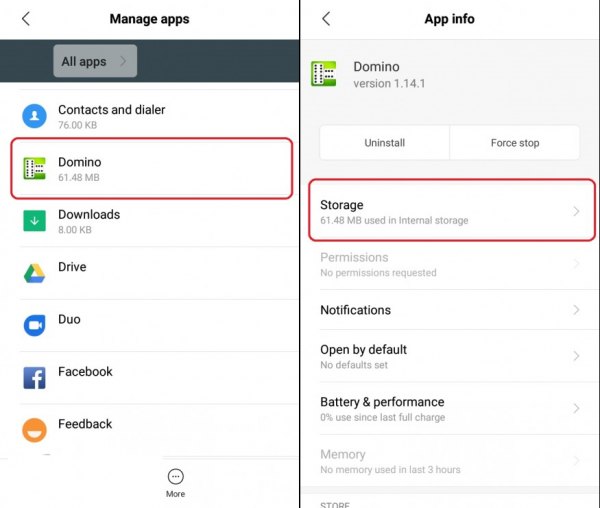
Opening the application in the manage apps


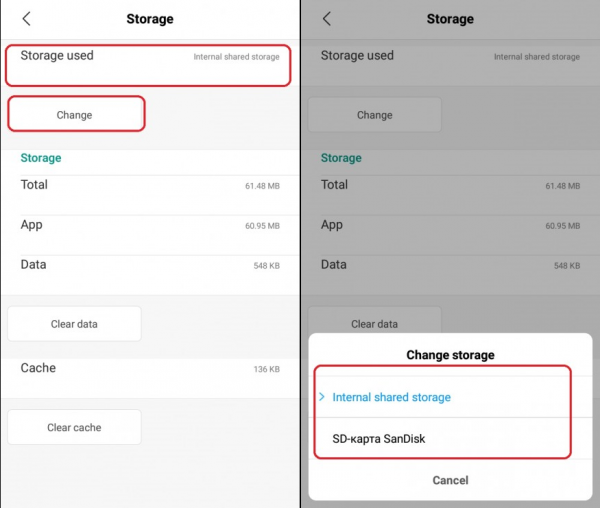
Leave A Comment?