Situatie
Are you experiencing a Bluescreen error tagged with the stop code “HYPERVISOR ERROR“? As the Hyper-V feature gets used extensively to manage virtual machines on Windows 11, 10, these types of Hypervisor errors are not uncommon.
Solutie
Pasi de urmat
1. Go to the system Settings. Using the Win+I keys together, you can do that.
2. Tap the “System” pane.
- Your computer will reboot and the BIOS page should load up.
- Go to the “Advanced” pane as the BIOS page loads up.
- Find the “Intel (R) Virtualization Technology” or any other setting related to the Virtualization and set it to the “Enabled” mode.
Save the changes in the BIOS and let the system start up automatically.

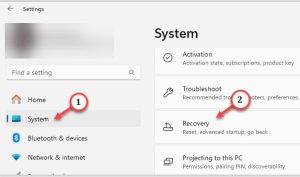
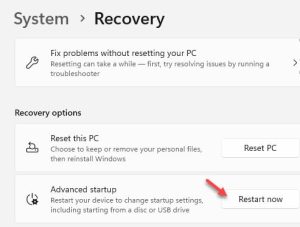
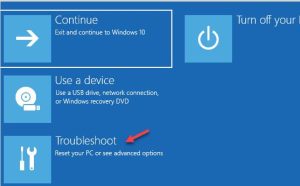
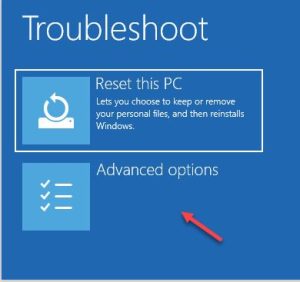
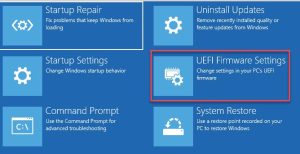
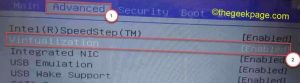
Leave A Comment?