Situatie
Indexing helps Windows Search do its job faster. However, this process can use up many of your computer’s resources and take a long time to complete. The reason for this is because your laptop typically has many files, and the more files there are to index, the longer it takes to complete the process.
Solutie
Pasi de urmat
1. Finding the indexing options
To specify certain directories and folders, you will need to open the indexing options:
a. Go to the Control Panel.
b. Click the View by: menu at the top right corner of the window.
c. Select either small icons or large icons, and you will find the Indexing Options shortcut.
Alternatively, you can press on the Start menu and search for Indexing Options.
2. Specifying locations
If you want to ensure that the files you usually search for are indexed, you should specify the folders to save them in the Indexing Options. Here’s how you do just that.
Once the Indexing Options window is open, you will find out how many files are currently being indexed and a list of included locations. By default, Windows 10 will index the Start Menu folder and the Users folders, with some exclusions such as the App Data.
The Users folder will include all your personal files, such as the files you download, the music and videos you store, pictures, and documents you create.
3. To specify specific locations:
a. Click on the Modify button.
b. Check or uncheck the folders you want Windows to index.
c. After that, you can add exclusions.
d. Click the OK button and wait until Windows finishes indexing your folders.
4. Rebuilding your index
When you are having problems with Windows Search, it is sometimes recommended to rebuild the Windows Search index.
For example, if your searches are not finishing, crashing, or really slow, rebuilding the index is the way to go.
Here’s how to rebuild your index:
a. From the Indexing Options dialog, click on the Advanced button near the bottom of the window.
b. Under the Troubleshooting section, you will find the option to Delete and Rebuild the index.
c. Click on the Rebuilt button next to it.
You have to wait until the rebuilding process is complete before seeing any improvements in the slow searches.

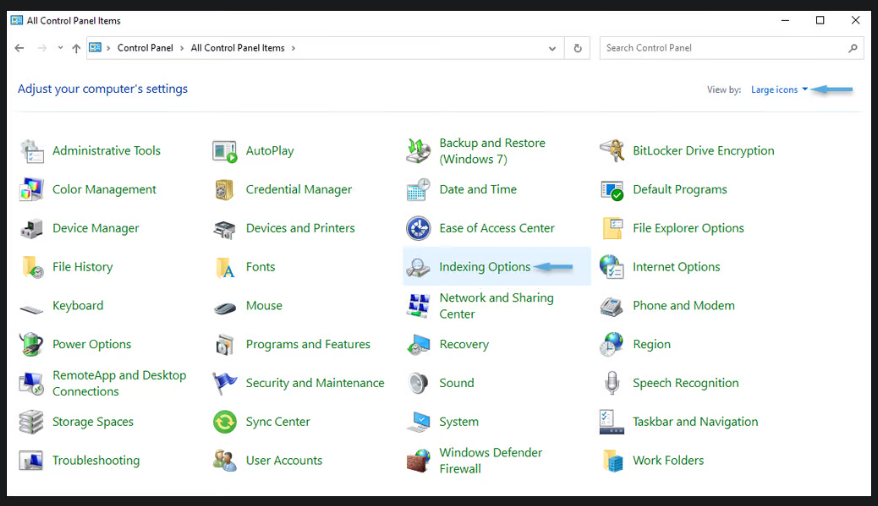

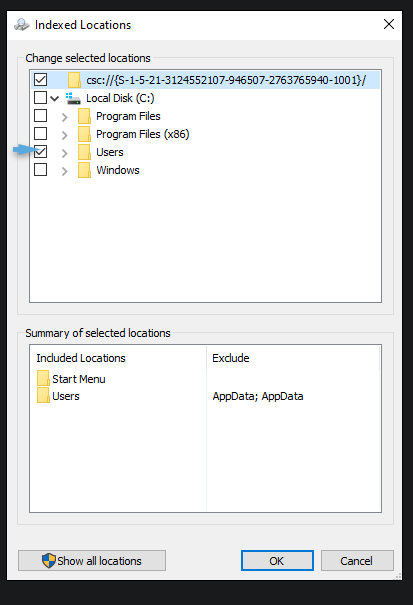
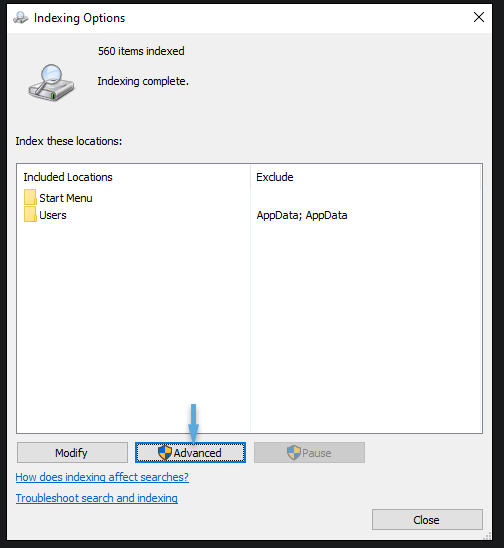
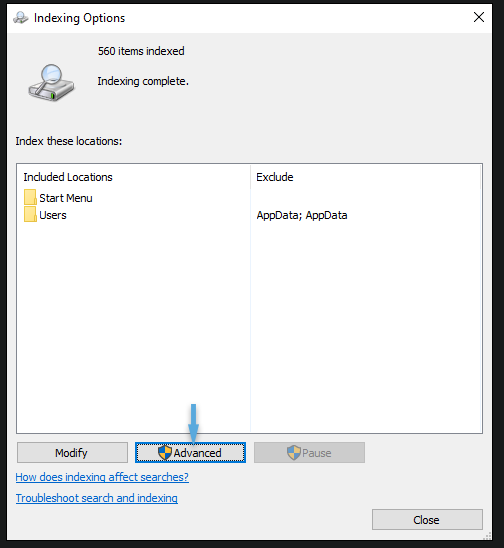
Leave A Comment?