Situatie
Microsoft Windows’ printer error “0x0000011b” occurs when you try to print something using a network-shared printer. This error usually occurs after installing a faulty Windows update. We’ll show you how to fix that as well as tweak other system settings to resolve your error.
Solutie
Pasi de urmat
- If you’ve started receiving the “0x0000011b” printer error after installing a Windows update, that update might be faulty. In this case, you can roll back the update (uninstall it) and resolve your issue.
- Later, you can check back and install an update that brings your operating system to a newer version without causing issues.
- Launch Control Panel by accessing the Start menu, searching for Control Panel, and selecting the utility in the search results.
- Select Uninstall a program on the Control Panel’s main window.
- Choose View installed updates in the left sidebar to view your update history.
- Select Yes in the prompt.
- Restart your PC when the update is removed. You can do that by opening Start, selecting the Power icon, and choosing Restart.
- When your PC turns back on, try to print a test page using your network printer and see if that works.

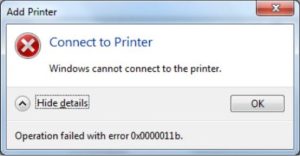


Leave A Comment?