Situatie
Most often, the cause for Windows 11 displaying a “Something Didn’t Go As Planned” error message is the lack of a correct ID for the system partition. This system partition ID may have been altered or erased, causing updates to fail to install.
Solutie
Pasi de urmat
Open the “Start” menu, find “Command Prompt”, and select “Run as Administrator.” In the “User Account Control” prompt, choose “Yes.”
In Command Prompt, type the following command and press Enter. The first command here opens the “diskpart” utility and the second command lists all your available disks.
diskpart list disk
Find the disk where you’ve installed Windows 11. Note the number displayed in the “Disk ###” column for that disk. Then, enter the following command replacing “0” with your noted number.
select disk 0
Now that your Windows 11 disk is selected, run the following command to view your disk partitions.
list partition
In the partition list, find the partition whose “Type” column says “System.” Then,
run the following command replacing “1” with the number of your system partition.
select partition 1
To now assign the correct ID to your system partition, use the following command:
SET ID=c12a7328-f81f-11d2-ba4b-00a0c93ec93b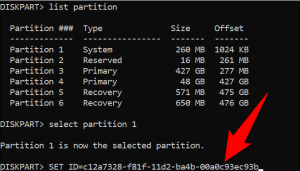
Your system partition now has the correct ID. Reboot your PC and install your Windows update.

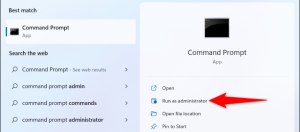
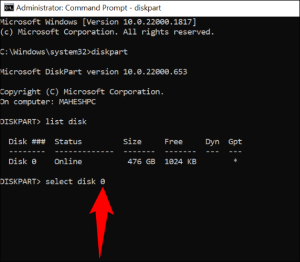
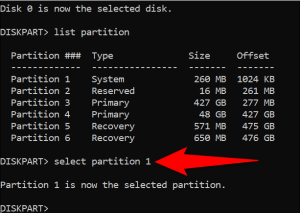
Leave A Comment?