Situatie
Not every flash drive out there can be used with a Mac computer right out of the box. Some flash drives have to be formatted first before you can store files on them. In this article, we are taking a closer look at the Disk Utility, which comes with all recent versions of the Mac OS X operating system and how you can use it to format USB drive on Mac.
Solutie
Your Mac computer comes with a handy utility appropriately called Disk Utility, which can be used to format any storage device. To use it:
- Connect the flash drive that you want to format.
- Go to Applications and Utilities and launch Disk Utility. The application will appear on the screen, and you will see the main window, with a list of available storage devices on the left and various disk management options on the right. At the bottom of the main window are storage device details, including disk description, connection type, USB serial number, total capacity, write status, S.M.A.R.T. status, and partition map scheme.
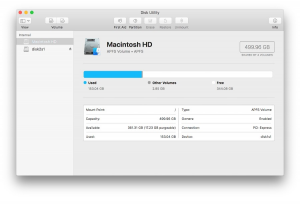
- Select your storage device from the list on the left and click on the Erase tab. Before you can click on the Erase button located in the Erase tab, you must select which file system you would like to use and give it a name. If you’re not sure which option you should choose, continue reading this article to find out more information about the main file systems used by macOS and Windows.
4. With everything set, you may click on the Erase button to start the formatting process. Depending on the size and speed of your flash drive, it may take a minute or two. Once the formatting process is finished, you should be able to transfer files to the newly formatted flash drive.

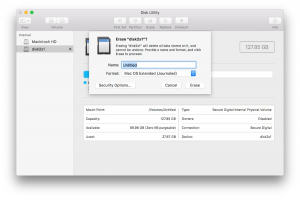
Leave A Comment?