Situatie
Windows 10, 11, and previous versions all include a hidden “Battery Report” feature. Generate a report to see health information about your laptop’s battery, how its capacity has decreased over time, and other interesting statistics.
Solutie
Pasi de urmat
First, open a PowerShell window. Press Windows+X or right-click the Start button (represented by the Windows icon) and choose “PowerShell” from the Power User menu.
This command saves a battery report in HTML format to the following location:
C:/Users/YOUR_USERNAME/battery report.html
Just head to your user directory in a File Explorer window and double-click the file to open it in your default browser.

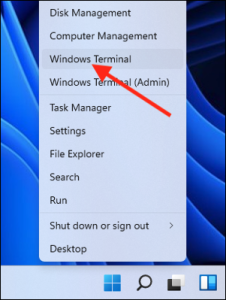
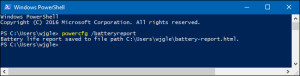
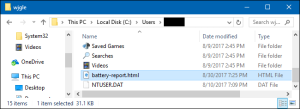
Leave A Comment?