Situatie
Computer viruses are almost always invisible. Without anti-virus protection, you may not know you have one. This is why it is vital to install anti-virus protection on all your devices. If your PC has a virus, following these ten simple steps will help you to get rid of it:
Solutie
Pasi de urmat
Download a virus scanner or complete internet security solution. We recommend Kaspersky Internet Security.
When you are removing a virus from your PC, it is a good idea to disconnect from the internet to prevent further damage: some computer viruses use the internet connection to spread.
To protect your computer while you remove the virus, reboot it in ‘Safe Mode’. Are you unsure of how to do this? Here is a simple guide:
- Turn your computer off and on again
- When the screen lights, press F8 to bring up the ‘Advanced boot options’ menu
- Click ‘Safe Mode with Networking’
- Remain disconnected from the internet
Next, you need to delete any temporary files using ‘Disk Clean Up’.
Here’s how to do this:
- Click the Windows logo on the right bottom
- Type “Temporary Files”
- Choose “Free up disk space by deleting unnecessary files”
- Find and select “Temporary Internet Files” in the ‘Files to delete’ Disk Cleanup list and click OK
- Confirm “Delete Files” selection
Some viruses are programmed to initiate when your computer boots up. Deleting temporary files may delete the virus. However, it is not safe to rely on this. To ensure you rid your computer of viruses, it is wise to complete the following steps.
Now it is time to run a virus scan using your chosen anti-virus or internet security software. If you are using Kaspersky Internet Security, select and run ‘Scan’.
If a virus is found, it may affect multiple files. Select ‘Delete’ or ‘Quarantine’ to remove the file(s) and get rid of the virus. Rescan your computer to check there’s no further threats. If threats are found, quarantine or delete the files.
Now that the virus is removed, you can reboot your computer. Simply turn it on as you would normally. It no longer needs to be in ‘Safe Mode’.
To protect your computer from further attack, change all your passwords in case they were compromised. This is only strictly necessary if you have reason to believe your passwords have been captured by malware, but it is better to be safe than sorry.
You can always check the virus’s functionality on your anti-virus vendor’s website or with their technical support team if unsure.
Updating your software, browser and operating system will reduce the risk of flaws in old code being exploited by criminals to install malware on your computer.

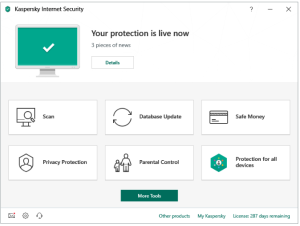
Leave A Comment?