Situatie
Samsung Galaxy devices include the company’s own apps, which duplicate many of Google’s. This is annoying if you prefer Google’s apps. Getting double notifications for every calendar event gets old, but can you remove the Samsung Calendar?
Unfortunately, you can’t uninstall or disable the Samsung Calendar app. The good news is we can take some steps to stop it from interfering with Google Calendar. You’ll forget it’s even there.
Solutie
Pasi de urmat
With all the permissions removed, go to the “Mobile Data” section and turn off “Allow Background Data Usage.”
Lastly, go back and select “Battery.” Change it to “Restricted” so the app can’t run in the background.
That’ll do it! We have blocked the app from sending notifications, removed all the permissions it needs to access your calendars, and stopped it from using data and running in the background. The app is still installed, but we’ve made it basically useless. Samsung hardware is great, but its software can get in the way sometimes.

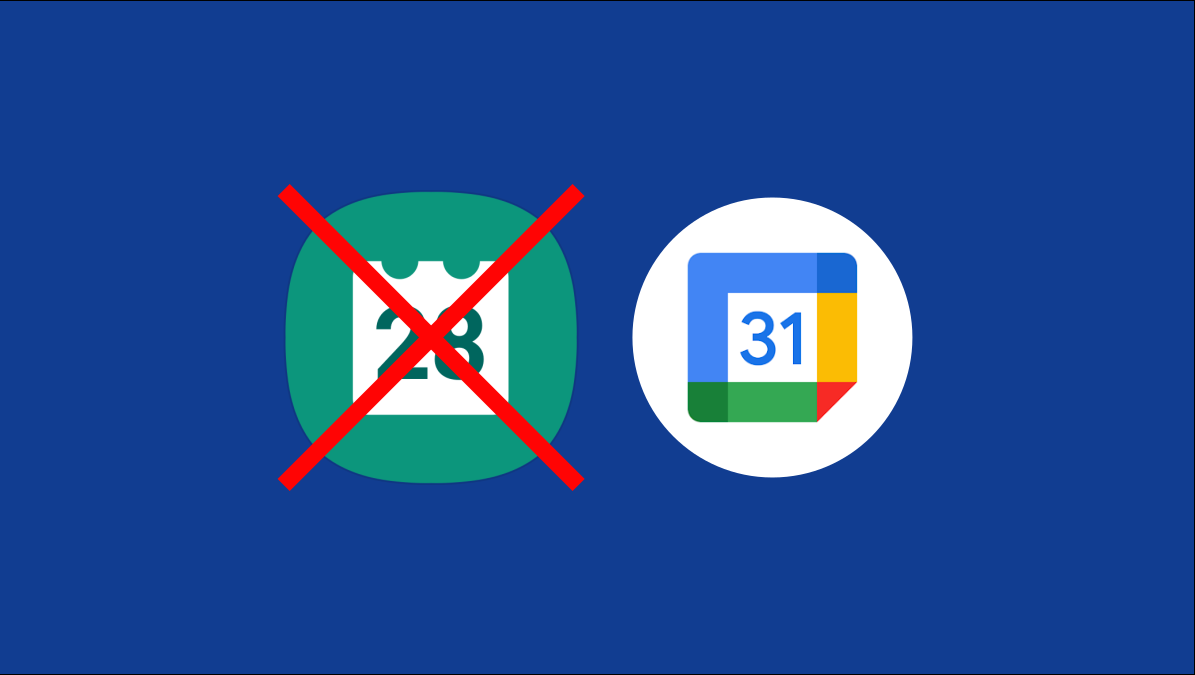
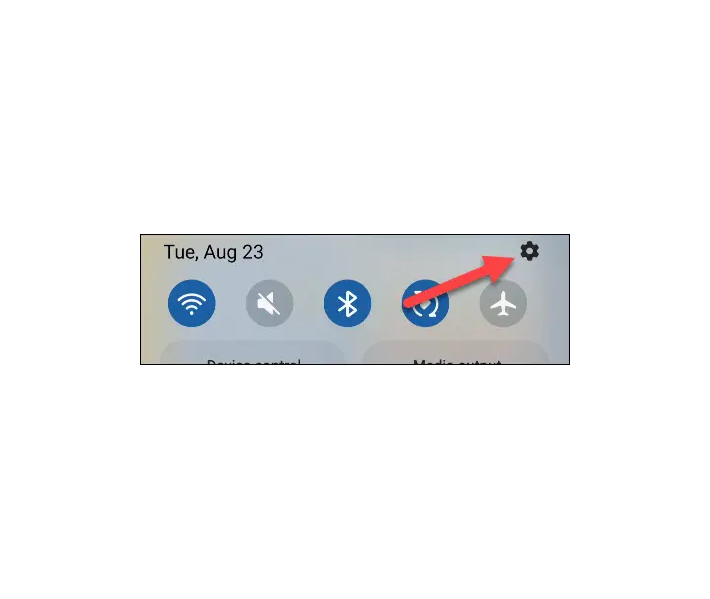
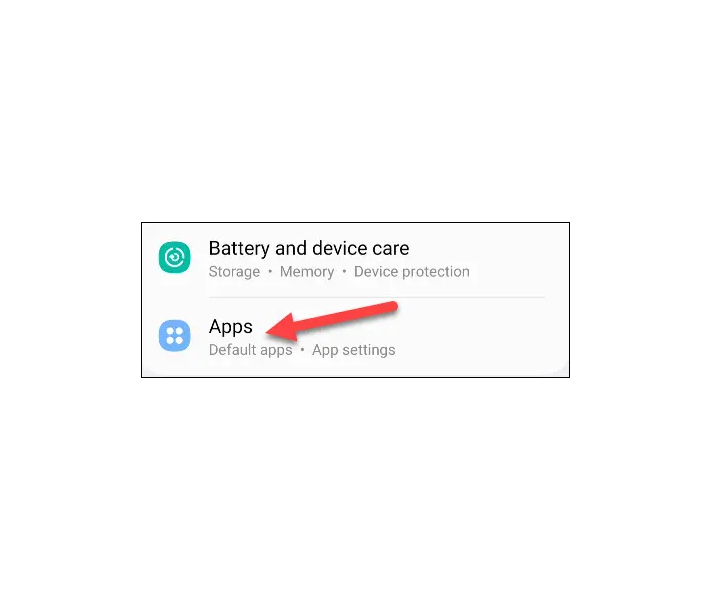

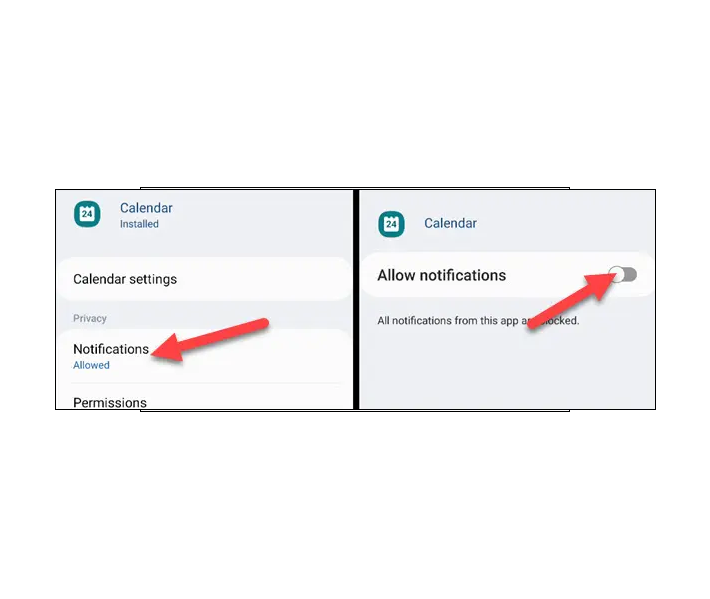

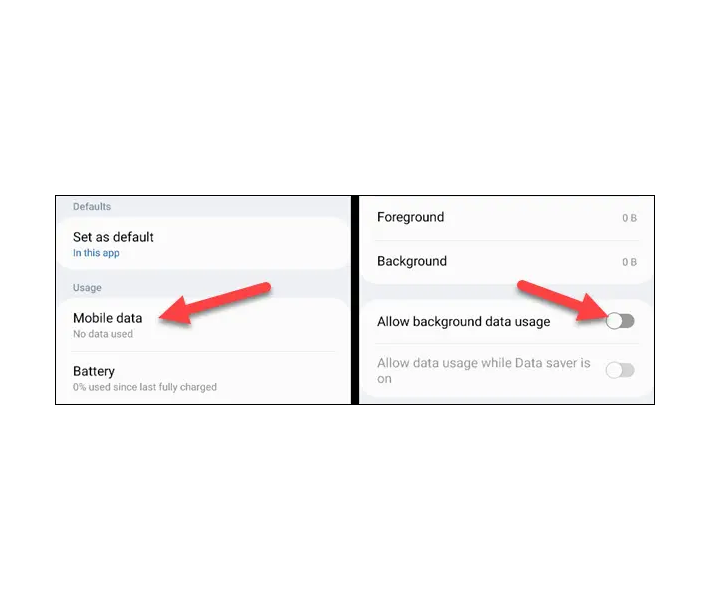
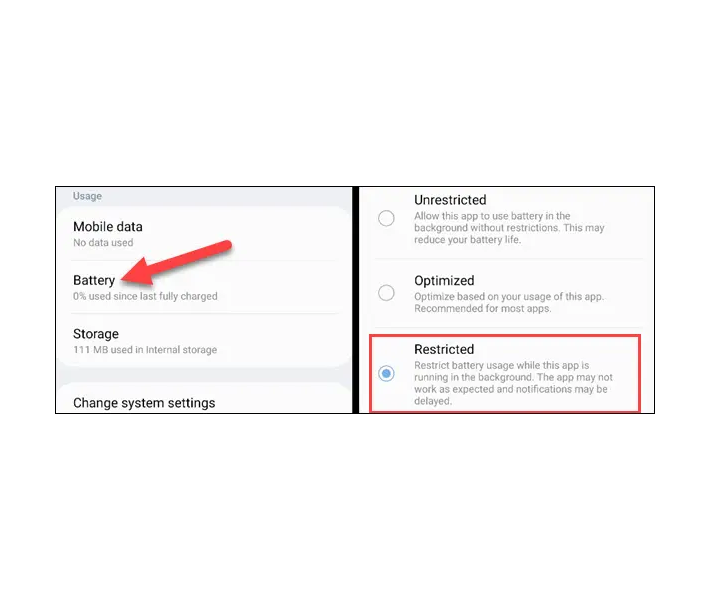
Leave A Comment?