Situatie
If you do not want to show the entire content of a notification, you can hide it on Windows 11 & 10. It is possible to turn on or off this setting from the Windows Settings panel on Windows 11 & 10 computer. After doing this, you will get the app icon, but it won’t display the content of notification.
Solutie
1.Open the Windows Settings menu by pressing the Windows Key and “I,” or alternatively search for Settings in the Windows search bar and click the corresponding result.
2.Click Notifications & Actions in the left-hand menu. This will take you to a screen providing access to all of the settings related to notifications and the Action Center.
3.Look for the Notifications subheading, where you will see a number of toggles for various types of notifications. The following is a list of the settings you can toggle on this screen:
If you choose to turn off “Show notification on the lock screen” option you will not receive any notification anymore.
4. For hiding the content of an application you have to select the application and turn on the option “Hide content when notifications are on lock screen”.

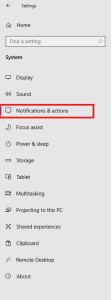
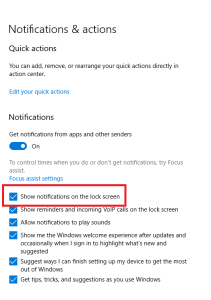

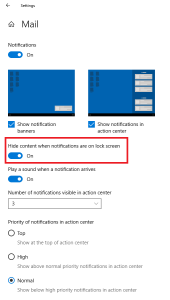
Leave A Comment?