Situatie
On Windows 11, you can select any file type and block it from appearing in the search results. For example, if you don’t want to see any PNG photos in the search results, you can add that file type to the exclusion list on your PC.
Solutie
Pasi de urmat
To specify the file types to hide, open the “Start” menu on your PC and search for “Indexing Options”. Then click that option in the search results.
In the “File Types” tab, you see all the file formats that Windows currently displays in its search results. To exclude a file type from the index, deselect that type in the list.
Then, at the top, click the “Index Settings” tab.
On the “Index Settings” tab, next to “Delete and Rebuild Index,” click “Rebuild.” This creates a new search index, which, when finished, will have removed your selected file type.

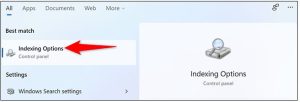
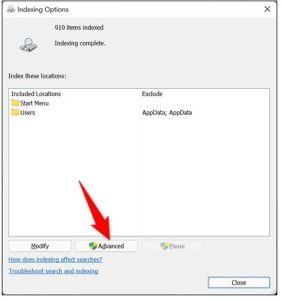
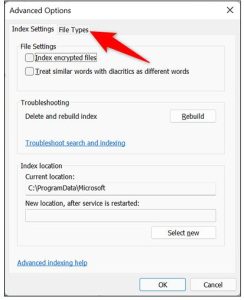

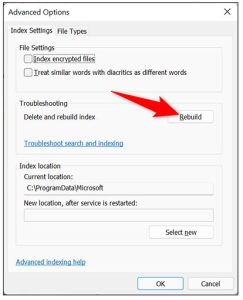
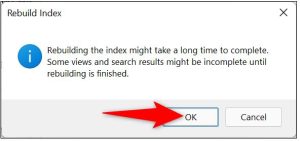
Leave A Comment?