Situatie
If you’re using Telegram on your iPhone, you may have noticed chat suggestions from the app in the share sheet. If you want to keep your Telegram contacts out of the iPhone share sheet, you’re in the right place.
Telegram allows you to customize your experience to only show certain types of contacts in the share sheet. For instance, you can choose to show only Telegram group chat suggestions in the iPhone share sheet and hide all other types of chats.
Solutie
Hide Telegram Chats from Your iPhone’s Share Sheet
Let’s take a look at how to customize or hide Telegram chat suggestions from the share sheet. First, you should open Telegram on your iPhone and tap “Settings.”
Here, tap “Data and Storage.”
On the next page, scroll down and hit “Share Sheet.”
If you want to hide all Telegram chats from your iPhone’s share sheet, tap the toggles next to “Contacts,” “Saved Messages,” “Private Chats,” and “Groups.” This will also prevent Telegram content or contacts from showing up in Spotlight search results.
If the button is green, the chat suggestions will appear in the share sheet. If it’s gray, then these chats will be hidden.
You may choose to keep a certain type of chat in the iPhone share sheet on the same settings page. For example, we often send links to the Saved Messages chat in Telegram. That’s the only type of chat we allow as a share sheet suggestion.
Remove Telegram from the iPhone Share Sheet
So far, we’ve shown you how to hide Telegram chat suggestions from the share sheet. If you want to go one step further, you might want to remove Telegram from the share sheet. This will make sharing a little inconvenient because you’ll have to open Telegram each time you want to send links or photos there. If you can live with that, here’s what you need to do.
Open any browser (including Safari and Chrome), and then tap the Share icon. We’re going to show this using Safari, but you can do it on any other browser or app where Telegram shows up in the share sheet.
In the second row (the one with all the other apps), scroll to the right and tap “More.”
Now, tap the “Edit” button in the top-right corner.
If Telegram is under the “Favorites” subhead, tap the red minus icon next to Telegram.
Then hit the red “Remove” button on the right.
Telegram will now move to the “Suggestions” subhead. Tap the green toggle next to Telegram to hide it from your iPhone’s share sheet.



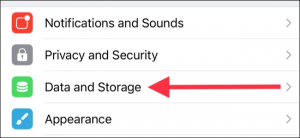
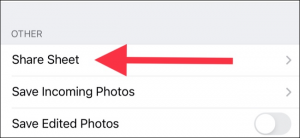
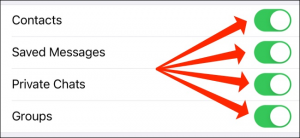
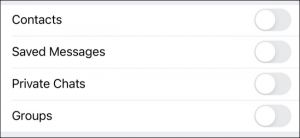


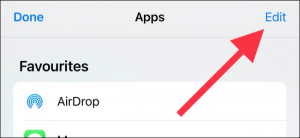
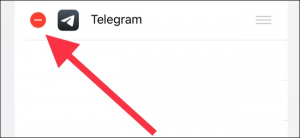
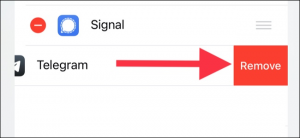
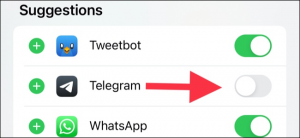
Leave A Comment?