Situatie
Mozilla Firefox makes it easy to import bookmarks from other web browsers. If you’re switching from Google Chrome to Firefox, this guide will show you how to get all your Chrome bookmarks moved to your Firefox browser. Whether your Chrome and Firefox browsers are installed on the same computer or on different ones, you can still migrate your bookmarks with the same ease.
Solutie
Pasi de urmat
To get started, launch Firefox on your machine. Then, in Firefox’s top-right corner, click the three horizontal lines and choose Bookmarks > Manage Bookmarks.
In the “Import Wizard” window, choose “Chrome” and select “Next.”
Firefox will ask what items you’d like to import from Chrome. Enable the “Bookmarks” option and click “Next.”
You’ll see a success message saying that all your Chrome bookmarks have been successfully imported. Close the “Import Wizard” window by clicking “Finish.”
In your Firefox’s bookmarks bar, you will now see all your Chrome bookmarks.

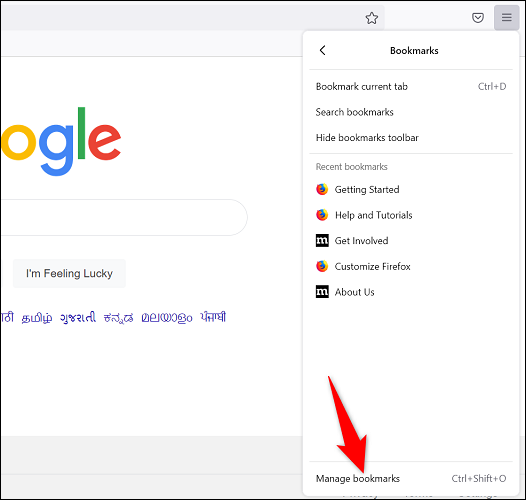
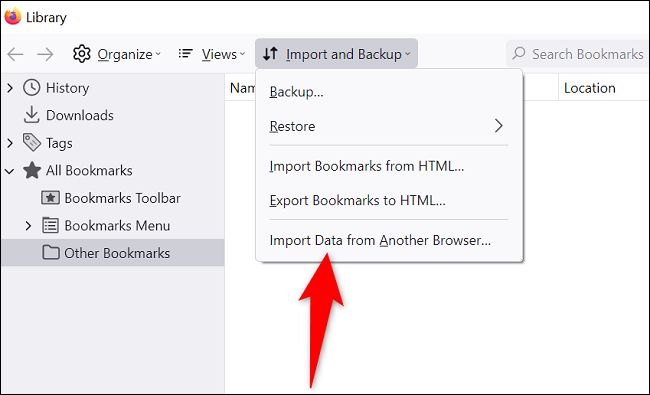
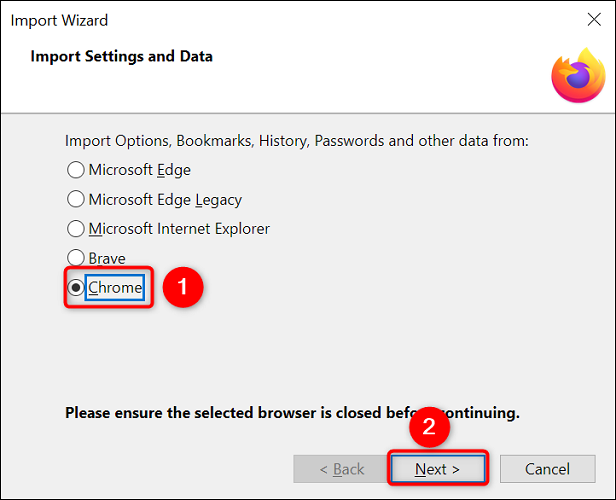
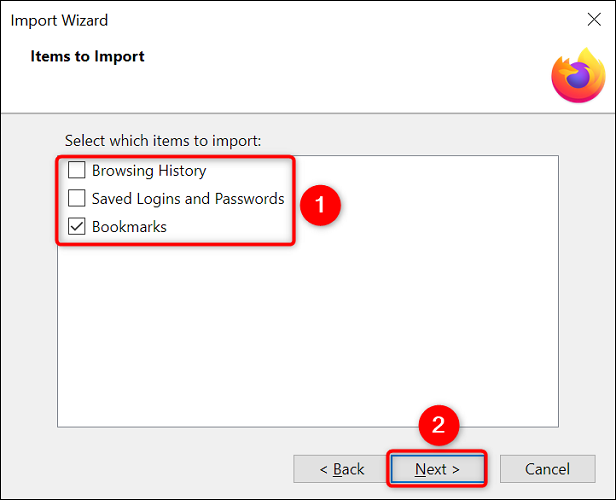
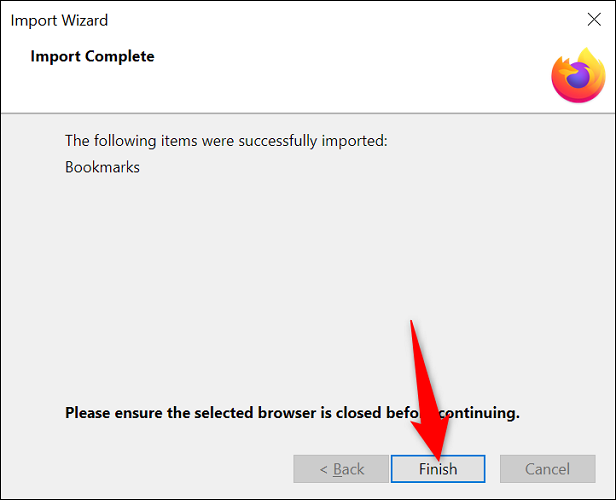
Leave A Comment?