Situatie
On Windows 10, you can download and install the group policy templates to manage Microsoft Edge settings, and this guide will show you the process. Out-of-the-box, the Chromium version of Edge comes with a set of features and recommended settings to browse the internet, but sometimes, depending on your environment, you may need to configure the experience differently to allow or deny users specific features or settings, and this went the templates comes in handy.group.
Solutie
Pasi de urmat
Install Group Policy templates for Microsoft Edge
To install the policy templates to manage Microsoft Edge via the Local Group Policy Editor, use these steps:
-
Open Microsoft Edge for bussiness website.
- Under the “Policy File” section, click the Download button.
- Select the version of Microsoft Edge. (Usually, you want to use the latest stable version available.)
- Select the build (latest version available).
- Select the platform. For example, Windows 64-bit.
- Click the Get policy files option.
7.Click the Accept & download button.
8.Double-click to open the MicrosoftEdgePolicyTemplates.zip file.
- Click the Extract all button from the “Compressed Folder Tools” tab.
9.Optional) Select the location to extract the files.
10.Check the Show extracted files when complete option.
11.Click the Extract button.
12.Browse the following path inside the (extracted) “MicrosoftEdgePolicyTemplates” folder:
windows\admx
13.Select the msedge.admx and msedgeupdate.admx files and click the Copy option from the “Home” tab.
14.Browse to the following path:
C:\Windows\PolicyDefinitions
15.Click the Paste button from the “Home” tab.
16. In the “admx” folder, inside the “MicrosoftEdgePolicyTemplates” folder, open the language folder that represents your language. For example, en-US.
17.Select the msedge.adml and msedgeupdate.adml files and click the Copy option from the “Home” tab.
18. Browse to the following path that matches your language:
C:\Windows\PolicyDefinitions\en-US
In the above command, make sure to change en-US for the folder that matches your language.
19.Click the Paste button from the “Home” tab.
Once you complete the steps, the new policies to control Microsoft Edge will be available in the Local Group Policy Editor inside the Computer Configuration > Administrative Templates and User Configuration > Administrative Templates paths. And you can manage many aspects of the browser, including IE mode, rollback to a previous version, manage update settings, and control access to a lot of features.

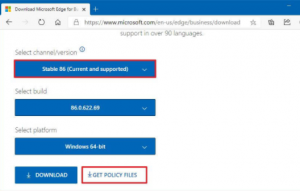
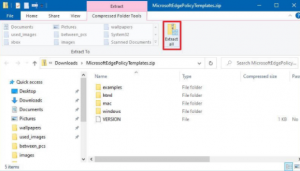
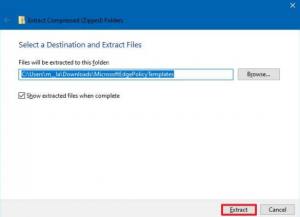
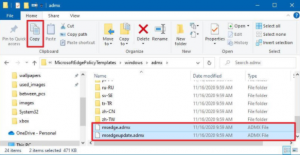

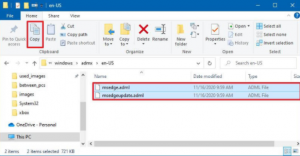

Leave A Comment?