Situatie
Handing your phone to someone can feel like handing over your whole life. There’s usually a lot of personal information they can access. Android’s “App Pinning” feature can help by preventing someone from leaving an app. Here’s how you can lock an app on Android. By “pinning” an app, you are locking it to the screen. Whoever you hand your device to won’t be able to leave the app unless they know the special key combination or a passcode. It’s a neat little trick that all Android users should know.
Solutie
How to Enable App Pinning on Android
App Pinning may or may not be enabled by default on your device. Open the Settings menu on your Android phone or tablet by swiping down from the top of the screen (once or twice depending on your device’s manufacturer) to open the notification shade, then tap the gear icon.
Next, look for a “Security” section. Samsung devices call it “Biometrics and Security.”
Scroll down and select “App Pinning” or “Pin Windows.” You may need to expand an “Advanced” section or go to “Other Security Settings” first.
Toggle the switch on (if not already) to turn on the feature.
A pop-up message will explain how the feature works. Tap “OK” to proceed.
The last thing you can do is require your lock screen passcode or pattern to unpin the app. Toggle the switch on to “Ask for unlock pattern before unpinning.”
How to Use App Pinning on Android
Now that we have the featured enabled, let’s pin an app. First, open the Recents screen by swiping up from the bottom of the screen and holding for a second or by tapping the Recents button (if on-screen navigation buttons are enabled).
Next, scroll through your recently opened apps and find the one you want to pin. Tap the icon above the app preview.
From the menu, select “Pin” or “Pin This App.”
A pop-up message will tell you that the app is pinned and explain how to unpin it. Tap “Got It” or “OK.”
Now to unpin the app, do the swipe up and hold gesture again. If you’re using three-button navigation, hold the Back and Recent buttons at the same time.
The app will be unpinned. If you enabled the pattern lock option, you’ll be brought to the lock screen. Unlock the device and the app won’t be pinned anymore.
That’s all there is to it. Whenever you need to hand your phone off to someone, this is a trick you can use to make sure they don’t go snooping.



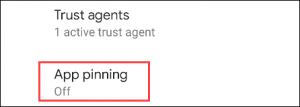
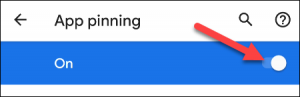
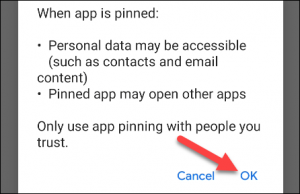
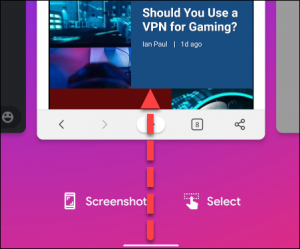
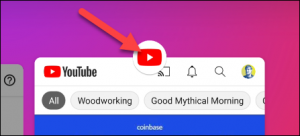
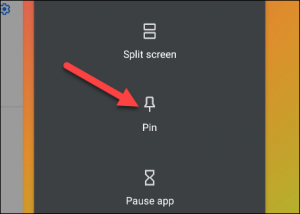
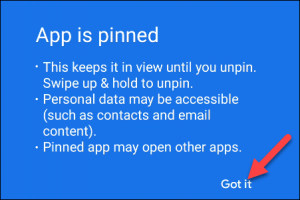
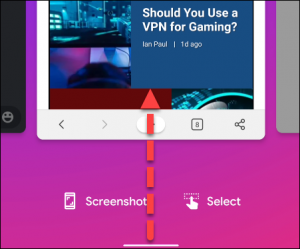
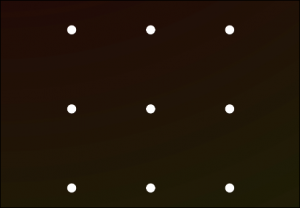
Leave A Comment?