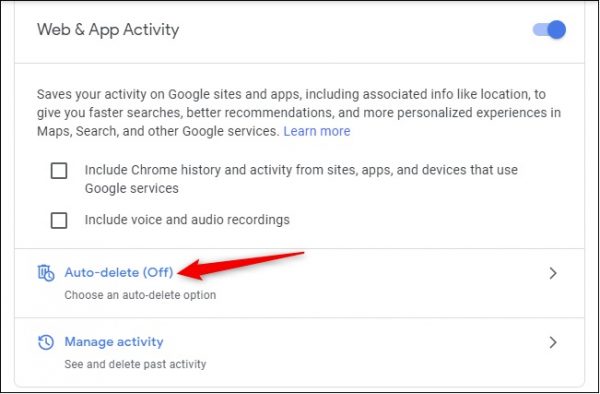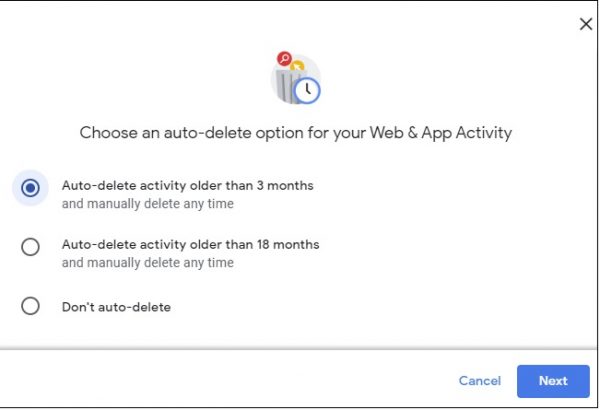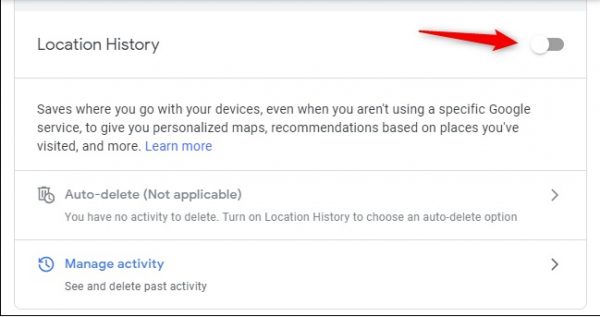Situatie
Google collects and remembers information about your activity, including your web, search, and location history. Google now auto-deletes history for new users after 18 months, but it will remember history forever if you previously enabled this feature with the default options. As an existing user, to make Google delete your data after 18 months, you’ll have to go into your activity settings and change this option. You can also tell Google to auto-delete activity after three months or stop activity collection entirely.
To find these options, head to the Activity Controls page and sign in with your Google account if you aren’t already signed in. Click the “Auto-delete” option under Web & App Activity.
Solutie
Select when you want to delete data—after 18 months or 3 months. Click “Next” and confirm to continue.
Be aware: Google uses this history to personalize your experience, including your web search results and recommendations. Deleting it will make your Google experience less “personalized.”
Scroll down on the page and repeat this process for other types of data you might want to auto-delete, including Location History and YouTube History.
You can also disable (“pause”) activity history collection by clicking the slider to the right of a type of data. If it’s blue, it’s enabled. If it’s grayed out, it’s disabled. If the “Auto-delete” option for a type of history data is grayed out, that’s because you’ve paused (disabled) collection of that data.
You can also disable (“pause”) activity history collection by clicking the slider to the right of a type of data. If it’s blue, it’s enabled. If it’s grayed out, it’s disabled. If the “Auto-delete” option for a type of history data is grayed out, that’s because you’ve paused (disabled) collection of that data.