Situatie
Solutie
Windows 11 moved the main taskbar icons to the center of the taskbar, which had been aligned to the left side of the screen since the taskbar was introduced in Windows 95. If you don’t like the change, it’s simple to fix.
Right-click the taskbar, then select “Taskbar Settings” in the pop-up menu. Click the “Taskbar Behaviors” section to see all available options, then find the “Taskbar Alignment” option and select “Left” in the dropdown menu to move the taskbar icons.
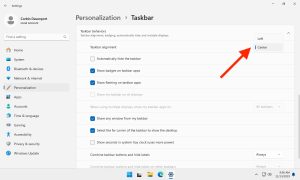
That setting moves the Start button back to the bottom-left corner of the screen, and application icons appear after that.

Just like in earlier versions of Windows, you can pin frequently used applications to the taskbar, and it will also fill up with any currently running applications. You can also hide the search bar and other buttons from the same Taskbar Settings page.
Switch the Wallpaper
If you want an authentic Windows 10 experience, changing the default wallpaper image to the Windows 10 wallpaper can help. Microsoft didn’t include Windows 10 wallpapers in Windows 11, but you can find all of them on the unofficial Windows Wallpapers Wiki. We’ll use the Windows 10 Build 1903 wallpaper for these steps, since that’s the most recent one used in Windows 10.
Find the wallpaper you want, then right-click on the image and save it to your files. The exact menu options will vary depending on which web browser you’re using—in Microsoft Edge, you select “Save image as.” It’s best to save the image to your Pictures folder for the best organization, but it doesn’t really matter where the image is saved.

Next, open the Settings app on your PC—you can find it in the Start menu, or right-click the Start button and select “Settings.” Click the “Personalization” section on the left side, then click “Background.”
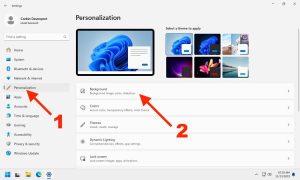
In the Background settings page, click the “Browse Photos” button. If you don’t see the “Browse Photos” button, make sure “Personalize Your Background” is set to “Picture.”
Even though Windows 10 did have an option to use a taskbar and Start menu with a white background, the black background taskbar and Start menu was the default for years. Windows 11 has light and dark themes, and you can mix them to mirror the default Windows 10 design.
First, open the Settings app on your PC—you can find it in the Start menu, or right-click the Start button and select “Settings.” Click the “Personalization” section on the left side, then select the “Colors” section.
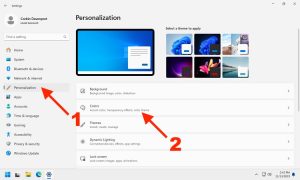
Windows 11 allows you to use light or dark modes for the entire system, which changes the taskbar, Start menu, and all supported applications to the selected theme. You can also pick one theme for the system and leave all your applications on the other theme. For the most Windows 10-like feel, set the default Windows mode” to “Dark” and the default app mode to “Light.”

You can also turn off transparency effects from the same Settings page, which will give you a solid taskbar and Start menu with no translucency. It also turns off the effect for application windows.


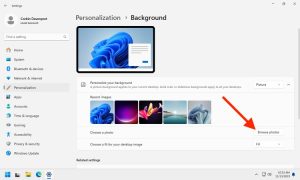
Leave A Comment?