Situatie
Android can make themes based on the colors from your wallpaper. To take it a step further, you can also apply the colors to the icons on your home screen. We’ll show you how to get this super custom look.
“Material You” was introduced in Android 12, and it applies the colors from your wallpaper to things like the Settings, Phone, Messages, and more apps. Android 13 builds on that with the ability to theme the home screen icons as well.
Solutie
Themed Icons on Samsung Galaxy Phones
Samsung gives you two options for theming your phone—“Themes” and the “Color Palette.” The “Color Palette” is Samsung’s implementation of “Material You,” and it’s what we’ll be using.
- First, swipe down once from the top of the screen and tap the gear icon.
- Next, go to the “Wallpaper and Style” section in the Settings.
- Now select “Color Palette.” You’ll be given the option to apply the default device theme if you’re not already using it.
- Here’s where you can choose one of the color palettes based on your wallpaper, as well as scroll down and turn on “Apply Palette to App Icons”.
That’s all there is to it! You’ll see that some of the icons now match your color palette.
Themed Icons on Google Pixel Phones
The option will only appear on Google Pixel phones if you are using the Pixel Launcher. Swipe down twice from the top of the screen and tap the gear icon.
Next, go to “Wallpaper & Style”.
Scroll down and toggle on “Themed Icons”.

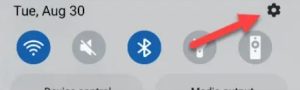
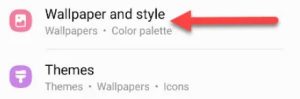
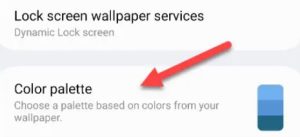

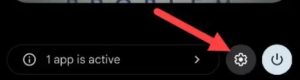
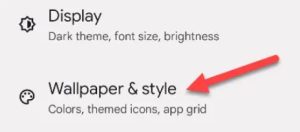
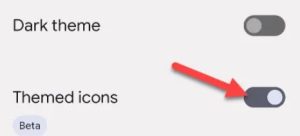
Leave A Comment?