Situatie
If you frequently use a networked drive (or “share”) with Windows 11, you can map it to a drive letter in File Explorer to make it appear more like a local drive and quickly access it in the future.
Solutie
Pasi de urmat
First, open File Explorer. If you don’t have a shortcut to File Explorer in your taskbar, right-click the Start button and select “File Explorer.”
In a File Explorer window, click the ellipses button (three dots) in the toolbar, then select “Map Network Drive” in the menu that appears.
In the “Map Network Drive” window, click the “Drive” drop-down menu and select a drive letter that you will assign to the network drive. It can be any letter in the list, depending on your personal preference. In the “Folder” field, enter the network device and share name. If you don’t remember it, click “Browse” to see available devices on your local network.
If you want Windows to always reconnect to this drive every time you sign in, check the box beside “Reconnect at sign-in.” And if you want to connect with credentials (username and password) other than the ones linked to your current Windows account, check “Connect Using Different Credentials.”

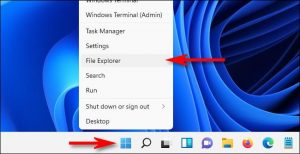
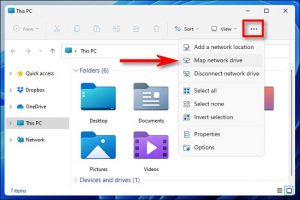

Leave A Comment?