Situatie
Solutie
Pasi de urmat
A Discord spoiler tag hides an image by making it unrecognizeably blurry. When the “Spoiler” tag is clicked, the blur filter is removed and the image can be viewed normally. An image with a spoiler tag is blurred for everyone in a text channel until they click the image, even the sender.
Spoiler Tag an Image on Discord Mobile
- On your iPhone, iPad, or Android phone, use the official Discord app to send spoiler images.
- Use a spoiler tag on Discord mobile, first, launch the Discord app on your phone. In the app, open the chat in which you want to spoiler an image.
- In the chat screen’s bottom-left corner, tap the “+” (plus) icon.
From the gallery view that opens, choose the image you’d like to send. Don’t tap the “Send” button just yet. Instead, tap outside of the image area so you’re back on the chat screen.
Tap your attached photo to open it in full size.
Beneath the photo, enable “Mark as Spoiler.” Then tap the Back button.
You’re back on the chat screen. Here, optionally, enter the text to go along with your image. Then tap the Send button to send your photo as a spoiler in your current chat.
When your recipient gets the image, they will have to tap or click on the image before they can see it. If they don’t do this, the image won’t open.
Send a Photo As a Spoiler in Discord for Desktop and the Web
On your desktop computer, use either the Discord app or Discord for the web to send spoiler attachments. To do that, first, launch Discord on your machine. Then access the conversation in which you want to attach a spoiler image.
On the chat screen, beside the message box, double-click the “+” (plus) icon.
In your computer’s standard “open” window that launches, navigate to the folder that has your image. Then double-click your image to add it to Discord.
Back on the conversation window, in your photo’s top-right corner, click the “Spoiler Attachment” (an eye icon) option.
Discord has now hidden your photo and you now see a “Spoiler” tag. To send this attachment to your recipient, optionally, write your text message. Then press Enter.

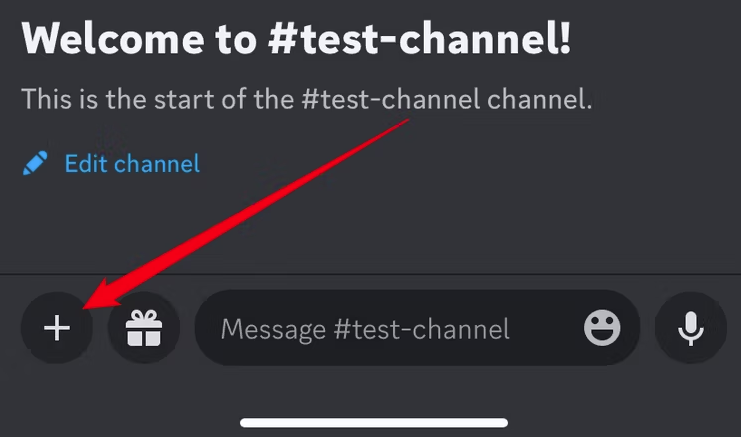
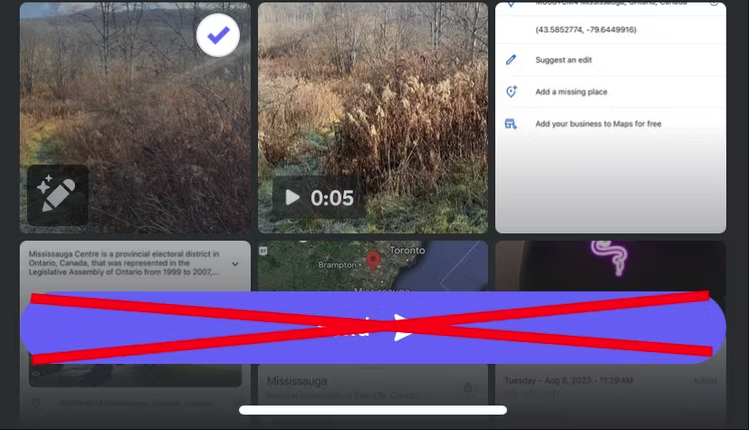
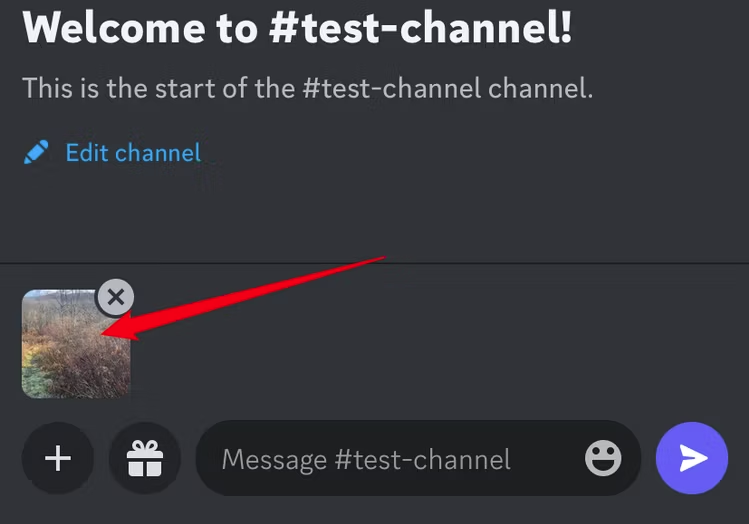
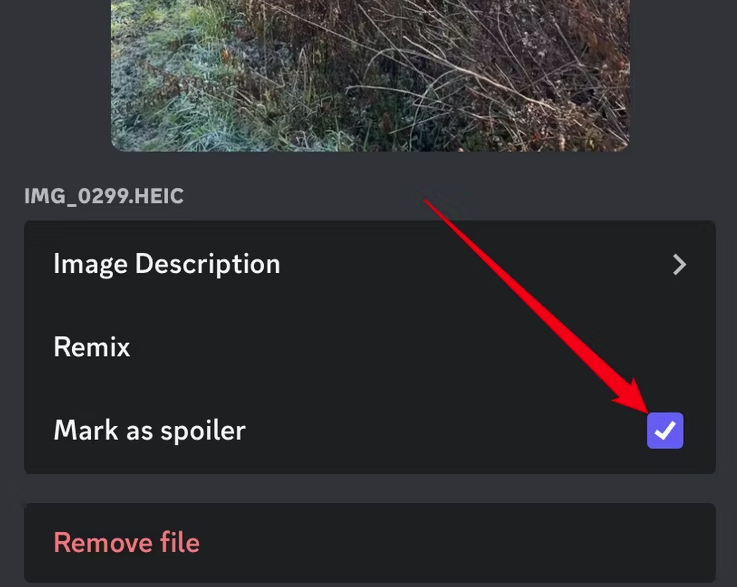
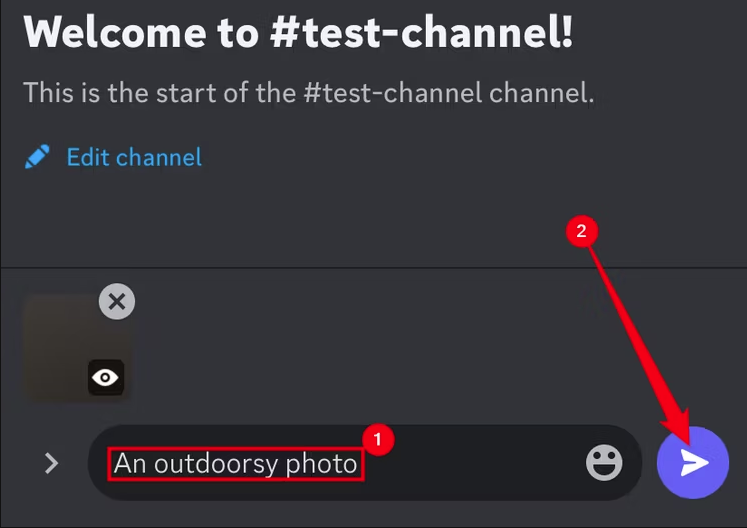
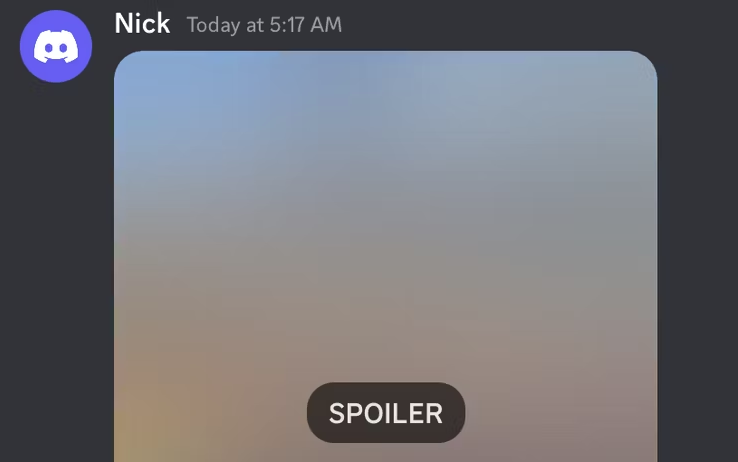

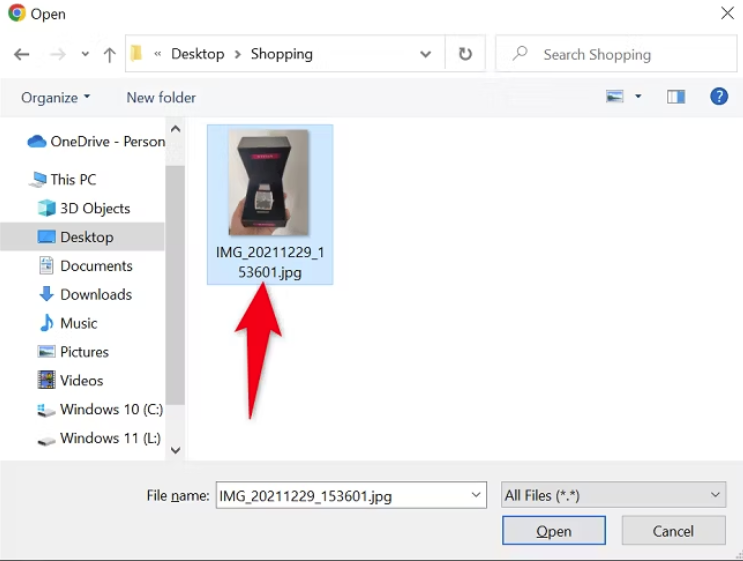
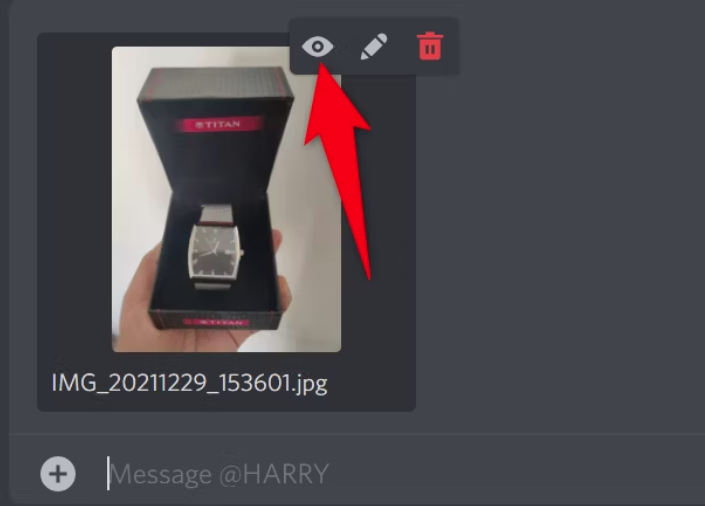
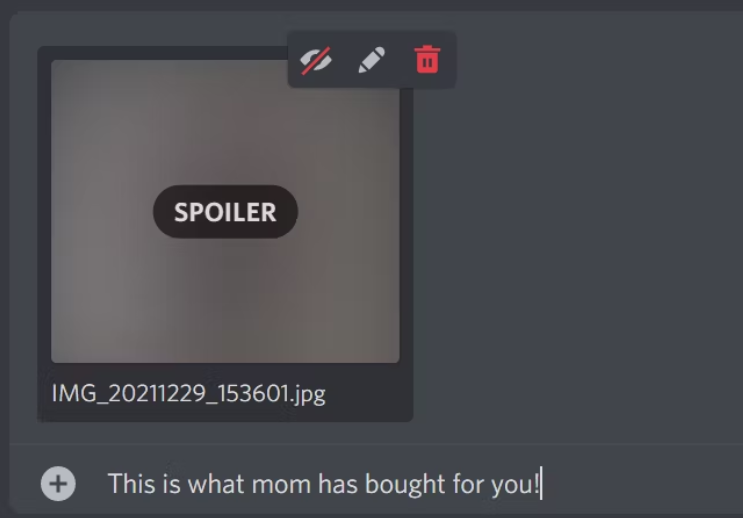
Leave A Comment?