Situatie
Apple’s stock Notes app has come a long way since it first appeared on Mac, with password protection, tables, and document scanning being just a few of the top features it has gained in recent years. These and other improvements offer compelling reasons to migrate from a rival note-taking platform, especially if you’ve been paying for the privilege.
Solutie
- Launch Evernote on your Mac
- In the sidebar, click Notes.
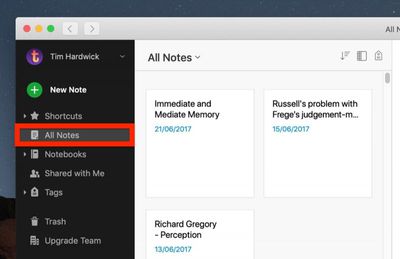
- Select Edit -> Select All from the menu bar. This will select 100 notes maximum.
- Select File -> Export Notes… from the menu bar.
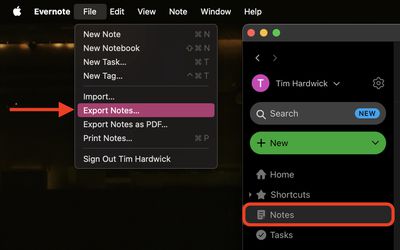
- In the Export dialog, make sure Evernote ENEX (.enex) is selected as the File Format, and check the boxes to include the note attributes relevant to you.
- Click Export.
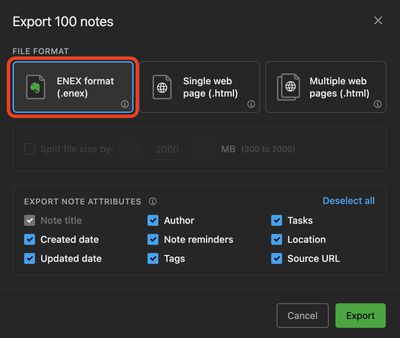
- Give the export file a name, then click Save.
- Next, launch Apple’s Notes app.
- Select File -> Import to Notes from the menu bar.
- Navigate to the .enex file that you just exported from Evernote.
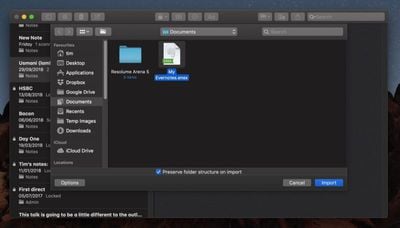
- Check the box next to Preserve folder structure on import if needed, and then click Import.
- Click Import.

Leave A Comment?