Situatie
The port number is a virtual concept in computer networking that provides a network identifier for a service or application. The number is a 16-bit integer from 0 to 65535 that combines with the IP address to create a network communication socket.
Prerequisites
- Administrative system access.
- Access to the terminal.
Listing Open Ports
Before opening a port on a system, check if the port you need is already open. The simplest way to do this is to pipe the output of the netstat command to the grep command.
netstat -na | grep :[port-number]
The syntax above tellsgrepto look for a specific port number in the port list provided bynetstat. For example, to check if port8080is available on the system, type:
netstat -na | grep :8080
If the port is closed, the command returns no output.
Alternatively, use the following netstat command to display a list of listening ports:
netstat -lntu
The -l option looks for the listening ports, -n provides numerical port values, while -t and -u stand for TCP and UDP, respectively.
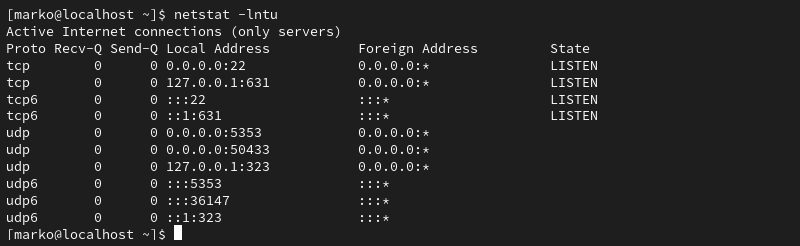
Opening a Port in Linux
The correct procedure for opening a port depends on the Linux distribution and the firewall you are using. The following sections provide steps for the three most common scenarios:
- The UFW firewall on Ubuntu-based distributions.
- firewalld on CentOS and other RHEL-based distributions.
- The iptables utility for the systems without UFW and Firewalld.
Ubuntu and UFW Based Systems
UFW (Uncomplicated Firewall) for Ubuntu allows you to open a port with a single command:
sudo ufw allow [port-number]

Alternatively, open the port used by a specific service without stating the port number:
sudo ufw allow [service-name]
Note: After you finish creating the rules, ensure UFW is active on your system by typing:
sudo ufw enable
CentOS and Other Systems with firewalld
The firewalld tool on CentOS, Fedora, and other related distributions, enables users to control port access on their system. The following command opens a specific port:
sudo firewall-cmd –zone=public –add-port=[port-number]/[protocol] –permanent
![]()
Note: The --zone=public argument is necessary only in multi-zone system configurations. By default, firewalld assigns all interfaces to the public zone.
Linux Distributions without UFW or firewalld
While installing a full-fledged firewall is the recommended way of maintaining system security, some Linux distributions still use the legacy iptables solution. The iptables utility allows configuring rules to filter IP packets using the Linux kernel firewall.
Use the following command to create an iptables rule for opening a port:
sudo iptables -A INPUT -p [protocol] –dport [port] -j ACCEPT
The command creates an IPv4 rule. To create an IPv6 rule, use the ip6tables command:
sudo ip6tables -A INPUT -p [protocol] –dport [port] -j ACCEPT
The port number is specified with the --dport option. The -p flag allows you to define the protocol (tcp or udp). For example, to create an IPv4 rule for the TCP port 8080, type:
sudo iptables -A INPUT -p tcp –dport 8080 -j ACCEPT
Make iptables Rules Persist on Debian-Based Systems
The rules created using iptables do not persist after reboots.
Follow the steps to restore iptables rules after a reboot on Debian-based systems:
- Save the IPv4 rules you created:
iptables-save > /etc/iptables/rules.v4
- Store any IPv6 rules in a separate file:
ip6tables-save > /etc/iptables/rules.v6
- Install the
iptables-persistentpackage:
sudo apt install iptables-persistent
This package automatically reloads the contents of the rules.v4 and rules.v6 files when the system restarts.
Make iptables Rules Persist on RHEL-Based Systems
RHEL-based systems store the iptables configuration in a different location. Type the commands below to save the IPv4 and IPv6 rules, respectively:
iptables-save > /etc/sysconfig/iptables
ip6tables-save > /etc/sysconfig/ip6tables
- Ensure the
iptables-servicespackage is installed:
sudo dnf install iptables-services
- Start the service:
sudo systemctl start iptables
- Enable the service:
sudo systemctl enable iptables
- Save the iptables rule:
sudo service iptables save

Restart the service to enforce the rule:
sudo systemctl restart iptables
Opening a port can be helpful for various reasons, such as allowing incoming traffic to access a specific service or application on your system.

Leave A Comment?