Situatie
Have you ever wanted to run the Control Panel as an administrator on Windows? Doing so can give you access to certain configuration options that would otherwise be unavailable. This article will show you how to quickly and easily open the Control Panel with administrative privileges in any Windows version.
Solutie
Pasi de urmat
Right-click on Start and select Run or press Win + I on your keyboard. The Run dialog box will open.
- Type control or control panel in the search box and press Ctrl + Shift + Enter.
- If User Account Control (UAC) pops up on your screen, click Yes to allow access.
How to Open the Control Panel as an Administrator With a Desktop Shortcut
If you’re looking for a faster way to launch it instead of using the Run dialog box, then creating a desktop shortcut can be an effective solution. Here’s a quick hack to help you create quick access points.
- Right-click on your desktop and select New > Shortcut.
- In the next step, you will be asked to give the shortcut’s location. So, type the following path in the text box and click Next.
C:\WINDOWS\system32\control.exe
You now need to name your shortcut (Control Panel) and click Finish. Once you’ve created the shortcut, it will be placed on your desktop.
- Next, right-click on the shortcut and select Properties.
- On the Shortcut tab, click on Advanced.
- Check the Run as administrator box and click OK.
- Also, click Apply > OK in the Properties window.
Now, whenever you need to access an elevated Control Panel, simply double-click on it.

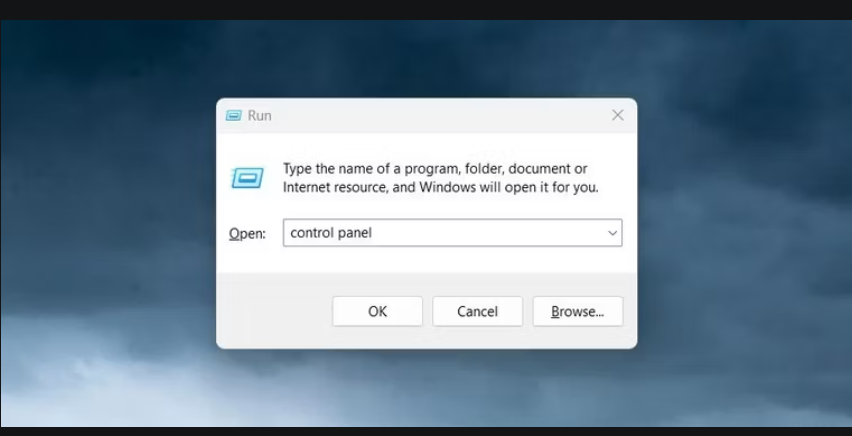
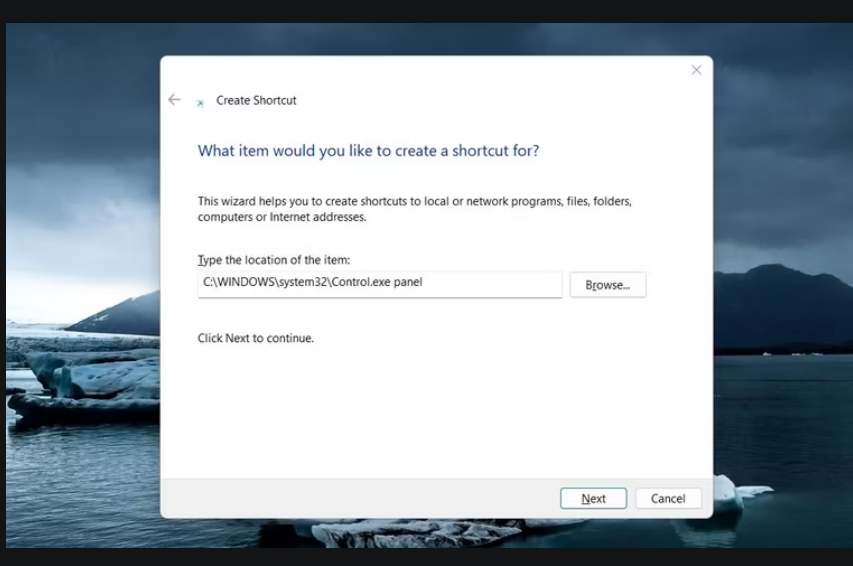
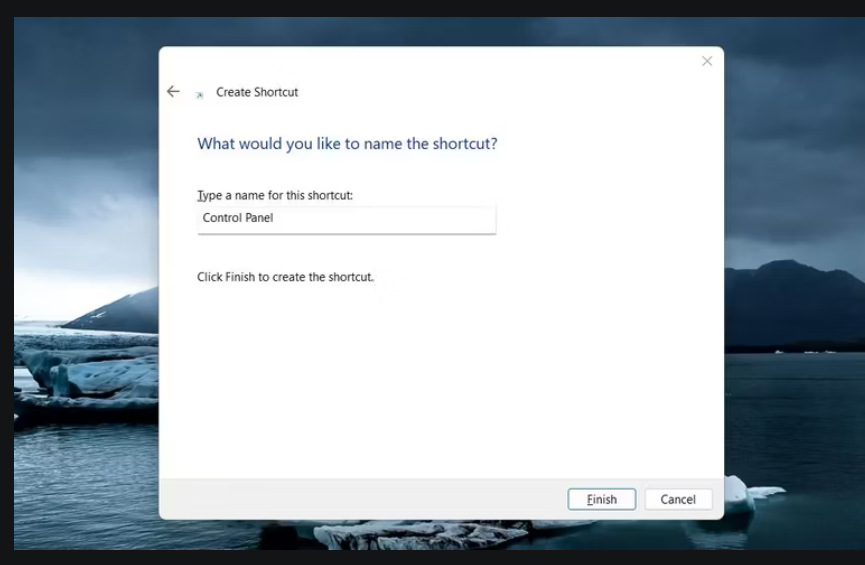
Leave A Comment?