Situatie
Overclocking your monitor increases your refresh rate, which can ultimately improve the smoothness of your overall experience. Overclocking a monitor is simple to do, and in this mini-guide, we will cover how to overclock your monitor, as well as the benefits and risks that go along with it.
The main risk with overclocking is reducing the lifespan of the monitor itself. It should only reduce the lifespan a short amount, but basically, an increase in the monitors refresh rate requires a faster current which will increase the energy output.
Understanding the benefits is just understanding what a refresh rate is. Your monitors refresh rate is how many times per second the image is refreshed and often 60Hz is enough. But with higher-powered graphics cards comes higher frame rates. When your frame rate on your GPU is out of sync with your refresh rate (60Hz +120 FPS), you can get a screen tear resulting in a jittery experience. So, increasing your refresh rate to match as close as you can with your frame rate, you can eliminate some of this.
Solutie
Overclocking using Nvidia
First, you want to navigate to your Nvidia control panel (right-click on your desktop). Once open, you should be in the “Change Resolutions” page. From this page scroll down and select the “Customise” box underneath “Resolution”.
Next, you want to “Enable Resolutions Not Exposed by the Display” and click “Create Custom Resolution”.
From here, it is best to keep the settings the same and only change the “Refresh Rate”. Start by increasing the amount by 5 Hz at a time and know that most monitors unless they explicitly say otherwise can go up around 15Hz max. It’s worth noting in some cases this can be higher depending on your GPU, connection type (HDMI/DisplayPort), and monitors capabilities.

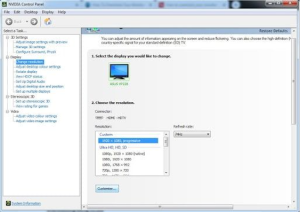
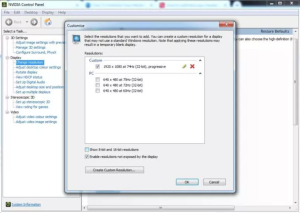
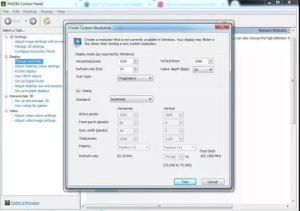
Leave A Comment?