Situatie
Solutie
Pasi de urmat
Erase and Install
The secret to performing an Erase and Install is to manually erase your hard drive using Disk Utility before you install Snow Leopard. To do this, you will need to perform the following steps.
-
Boot from the Snow Leopard Install DVD.
-
Erase the hard drive.
-
Install Snow Leopard on the erased hard drive.
Boot From the Snow Leopard Install DVD
-
Insert the Snow Leopard Install DVD into your Mac’s optical drive.
-
Once the Snow Leopard DVD mounts on the desktop, the Mac OS X Install DVD window should open. If it doesn’t, double-click the DVD icon on the desktop.
-
In the Mac OS X Install DVD window, double-click the Install Mac OS X icon.
-
The Install Mac OS X window will open and present you with two options. You can continue with a standard upgrade installation, or use the utilities included on the install DVD. Click the Utilities button.
-
The Snow Leopard installer will inform you that in order to use the supplied utilities, you will need to restart your Mac and boot from the DVD. Click the Restart button.
Using Disk Utility From the Snow Leopard Installer
-
After you reboot your Mac, the Snow Leopard installer will ask which language you want to use as the main language. Make your selection and click the right arrow key.
-
The Install Mac OS X screen will display. Click the Utilities button.
-
In the Apple menu bar, select Disk Utilities from the Utilities menu.
-
Disk Utilities will launch. Select one of the following instructions, depending on what you wish to do. Be sure to back up all of your data first.
- Erase a volume
- Format a hard drive
- Partition a hard drive
-
When you have finished using Disk Utility, select Quit from the Disk Utility menu. You will be returned to the Snow Leopard Installer to continue the installation.
Complete the Snow Leopard Installation
To complete the installation, follow the Snow Leopard basic install instructions.
That’s all there is to it. You now have a clean installation of Snow Leopard that mimics the Erase and Install option available in previous versions of OS X.

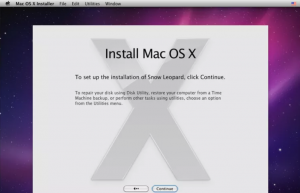
Leave A Comment?