Situatie
When you create a document where the images are key components, their placement in relation to the text is important. Google Docs allows you to put text over an image or position text behind the image. Google makes this feature super easy to use. It’s as simple as wrapping text around an image.
Solutie
Open your document in Google Docs and click your image to select it. Selecting your image displays a small toolbar beneath it. This is the quickest place to make this adjustment. On the left side of the toolbar, you have five placement options. The two on the right allow you to position the image Behind Text or In Front of Text.
If you plan to make additional adjustments to your image and want to use the Image Options sidebar, these placements appear there, too. Click More Options (three dots) on the right of the toolbar and pick “All Image Options.”
Expand the Text Wrapping section in the sidebar. You’ll see the “Behind Text” and “In Front of Text” options.
You can then move your image or text to get just the right look.
Note that this image and text placement is carried over when you download your document from Google Docs as a Word or PDF file.

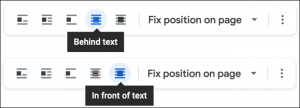

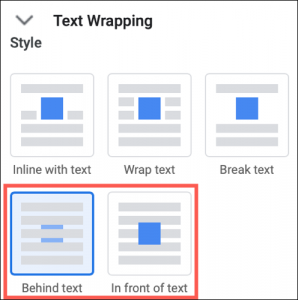
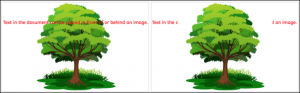
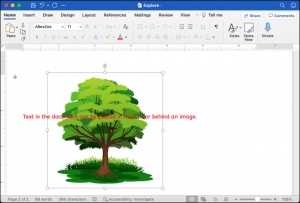
Leave A Comment?