Situatie
Switching to a different Windows theme changes the entire desktop appearance. Your desktop icons might also change as you switch through themes. And any users that log in to your system can also change the desktop icon.
Solutie
Changing Windows themes changes the desktop icons and to disable it you need to change configurations in Desktop Icons settings.
- Press the Windows + R key.
- In the Run dialog box, type desk.cpl , and then press Enter.
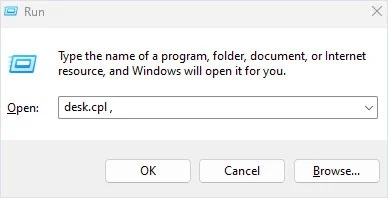
- Here, Uncheck Allow themes to change desktop icons.
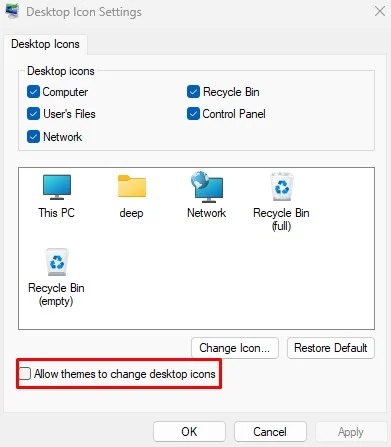
- Click on Apply, then OK.
If you want to restrict users from accessing the entire Desktop Icons Settings, you can do it through the Group Policy editor. This allows the administrator to set restrictions on anyone who uses the PC.
- Open Run.
- Type gpedit.msc and press Enter. If you are on Windows Edition other than Pro or Enterprise, you need to enable Group Policy Editor.
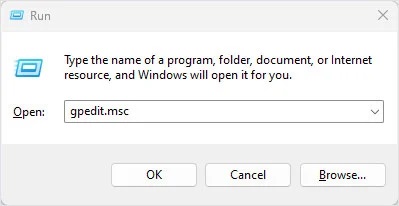
- On the right panel, navigate to User Configuration > Administrative Template > Control Panel > Personalization.
- On the right panel, double-click on Prevent changing desktop icons.
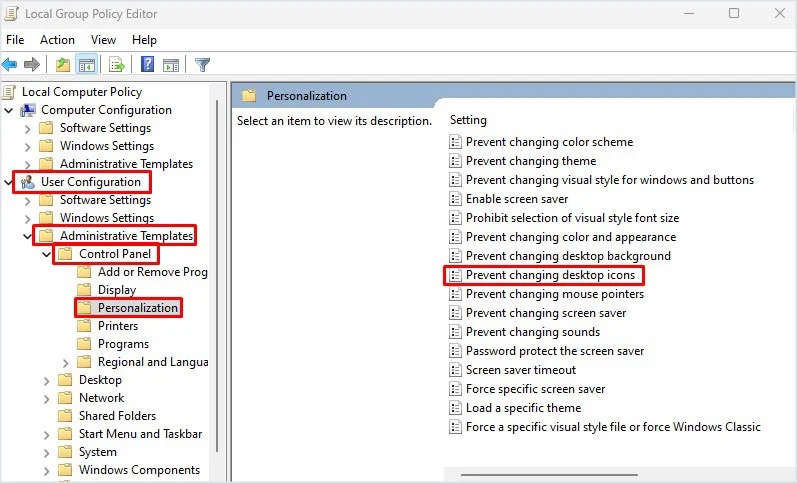
- Check Enabled.
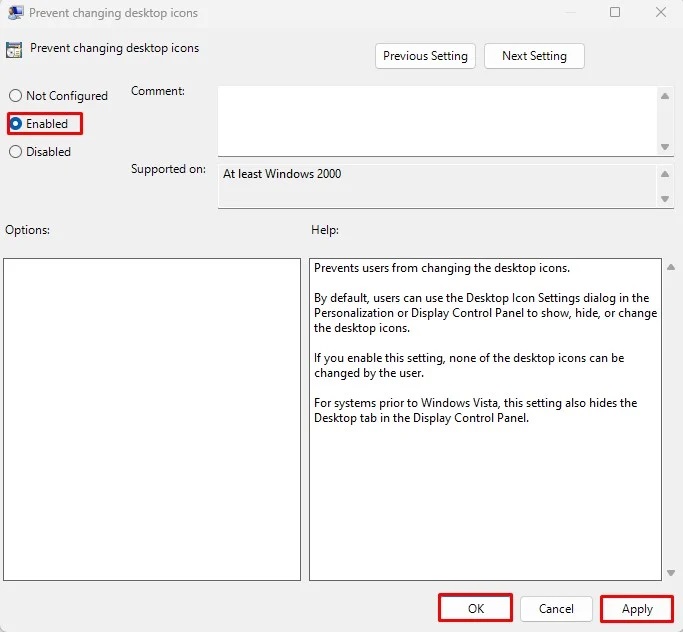
- Select Apply, then OK.
Now, when any users try to access Desktop Icons Settings, they will be prompted with the “Your system administrator has disabled launching of Display Control Panel” message.

Leave A Comment?