Situatie
By default, WhatsApp allows every member to edit a group’s name, description, and display picture. But, as an admin, if you don’t want anyone to update these details without your approval, here’s how you can restrict that access to yourself.Open the WhatsApp app on your iPhone or Android device. Under the “Chats” tab, tap your group’s name.
Select your group’s title at the top of the screen to visit its profile page.
Solutie
Select your group’s title at the top of the screen to visit its profile page.
- Alternatively, you can long-press the group’s name in the “Chats” tab, tap the three-dot menu icon in the top-right corner, and from the following dropdown, head into “Group Info” to view the group’s profile page.
- Navigate to “Group Settings.”
- Here, you can adjust what kind of rights admins and participants of a group have.
- Select the “Edit Group Info” option to specify which set of members can modify the group’s basic details.
- In the pop-up window, switch to “Only Admins.” Tap the “OK” button to save the new preference.
- Now, only the admins can edit your group’s information and profile picture.
- As soon as you put this change into effect, WhatsApp will notify the group’s participants about it with a note in the conversation. The option to edit the group’s name, description, and icon will simply disappear from members’ phones.
- To restore the original settings, you can return to the same “Group Settings” menu and switch back to “All Participants” in the “Edit Group Info” pop-up.
There are also other, similar perks that WhatsApp group admins can take advantage of. For instance, admins can revoke participants’ ability to send messages in a group chat if, for instance, they’d like to broadcast an important announcement and don’t want it to get buried under the deluge of other chatter.


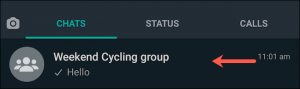


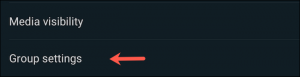


Leave A Comment?