Situatie
If you want to transfer photos and videos from your iPhone to your Windows 11 PC, the quickest and easiest way is to plug your phone in and perform an automatic import.
Solutie
If you plug your iPhone into your Windows PC with a USB cable, Windows 11 can connect to it like a standard digital camera, reading the device’s “DCIM” folder. It can copy the photos and videos from your iPhone with no extra software needed. When you plug in your iPhone, the phone will ask you if you want to allow the PC to access photos and videos on the device. Tap “Allow.” This will make the iPhone’s “DCIM” photos and videos folder available to Windows 11.
Back on the Windows PC, open File Explorer and navigate to “This PC.” If the iPhone was properly recognized by your PC (and allowed to connect), it will show up as a removable drive in the “Devices and Drives” section.
Right-click the icon for your iPhone in File Explorer and select “Import Pictures and Videos” in the menu that appears.
An “Import Pictures and Videos” window will appear. Windows will scan the pictures folder in your iPhone to look for photos and videos it can copy to your PC.
After Windows has found all the new photos and videos it hasn’t imported before, it will show you how many can be imported.
During the import process, Windows will copy the photos and videos to a new time-stamped folder in your Pictures folder by default. If you’d like to erase all the photos and videos from your iPhone after you’re done importing, place a checkmark beside “Erase After Importing.”

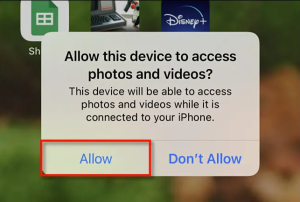
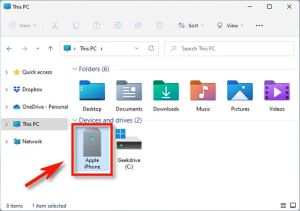
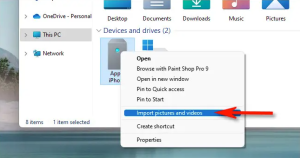
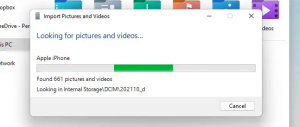
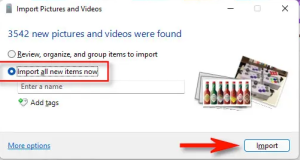
Leave A Comment?