Situatie
Want to get rid of a partition from your Windows 11 PC so you can reallocate the space to an existing partition or create a new partition? We’ll walk you through multiple ways you can remove Windows 11 partitions.
Solutie
How to Delete a Partition on Windows 11
To remove a partition on Windows 11 using graphical methods, use the Settings or Disk Management tools as described below. If you prefer command-line methods, use PowerShell or Command Prompt, which are also described below.
Each method achieves the same end result, so feel free to use the method you like.
Using Settings
To use Settings to remove your partition, open the Settings menu by pressing Windows+i. In Settings, navigate to System > Storage > Advanced Storage Settings > Disks & Volumes.
Find the partition to delete, and next to it, click “Properties.”
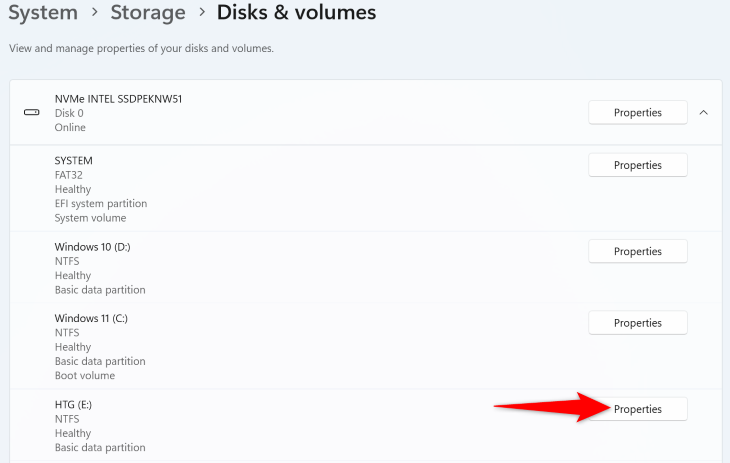
On the following page, in the “Format” section, click “Delete.”
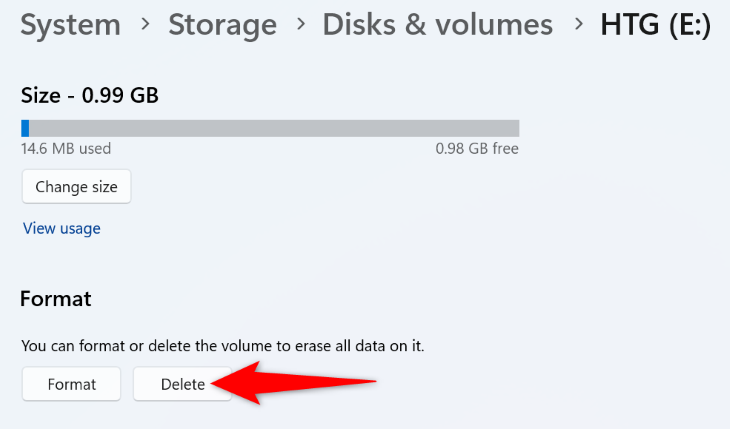
In the open prompt, choose “Delete Volume.”
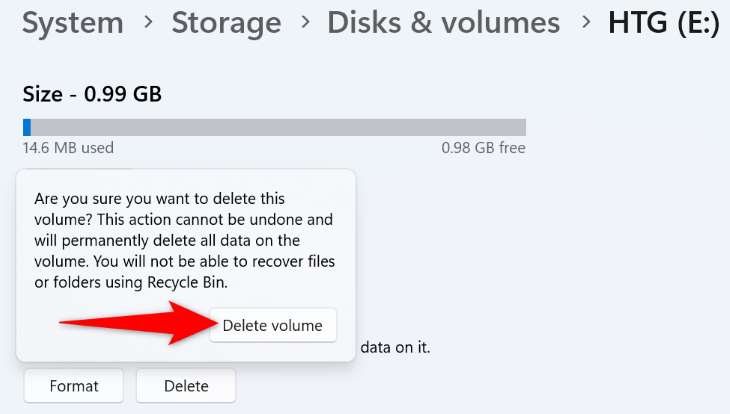
Windows will begin removing the selected partition from your PC.
Using Disk Management
To use Disk Management to remove your partition, open the tool by right-clicking your “Start” menu icon (or pressing Windows+X) and choosing “Disk Management.”
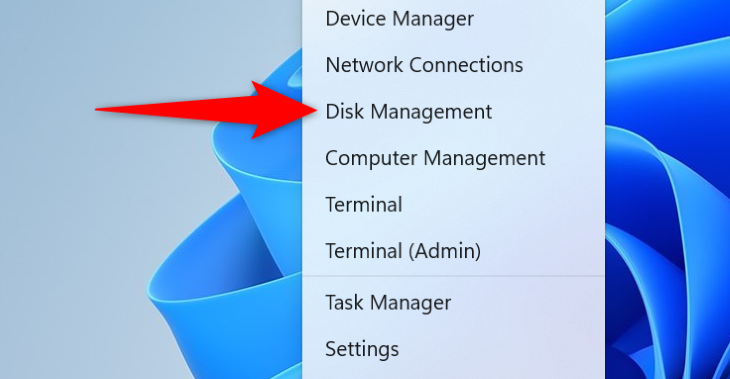
On the tool’s window, find the partition to delete. Right-click this partition and choose “Delete Volume.”
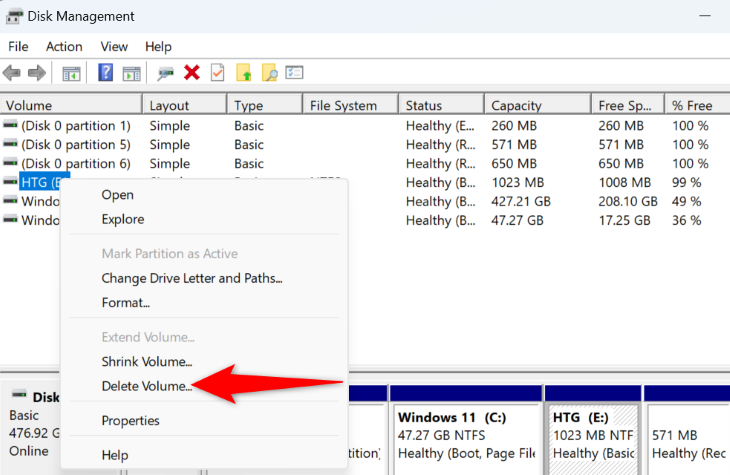
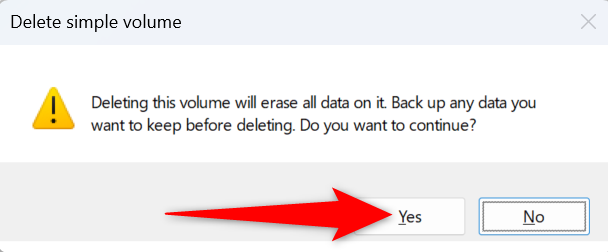
Disk Management will begin removing your partition, and you’re all done.
Using PowerShell
To use a command to remove your partition, start by opening the “Start” menu, finding “PowerShell”, and clicking “Run as Administrator.” In the “User Account Control” prompt, choose “Yes.”
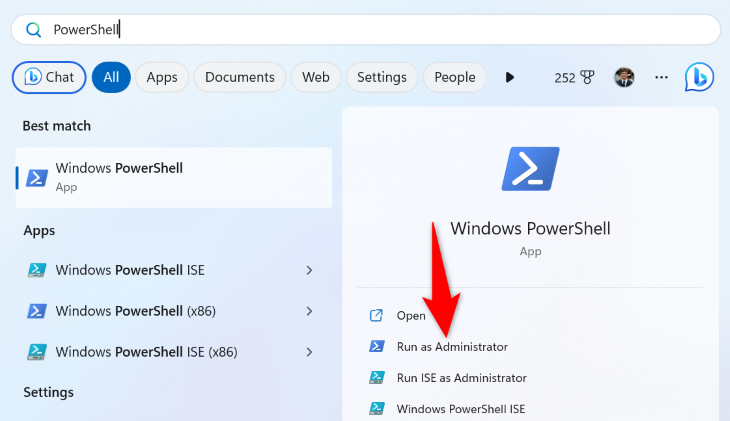
On the PowerShell window, type the following command to retrieve a list of all your partitions:
Get-Volume
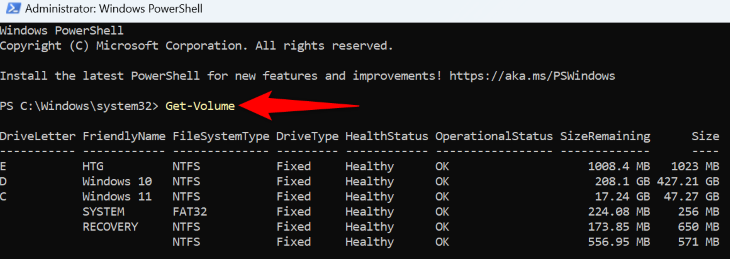
In the partition list, find the letter for the partition you want to remove. Then, run the following command replacing E with the letter of your partition.
Remove-Partition -DriveLetter E
When the prompt appears, type Y and press Enter.
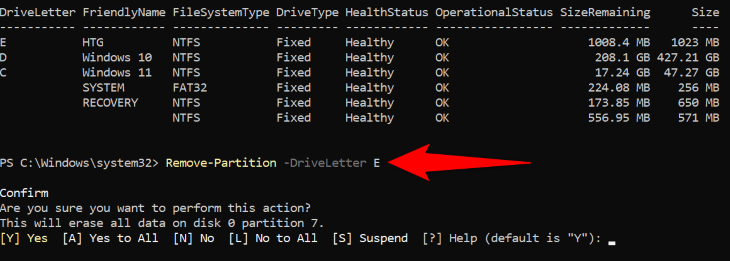
PowerShell will start removing your partition.
Using Command Prompt
To use Command Prompt to delete your partition, open a CMD window by accessing your “Start” menu, locating “Command Prompt”, and clicking “Run as Administrator.” In the “User Account Control” prompt, choose “Yes.”
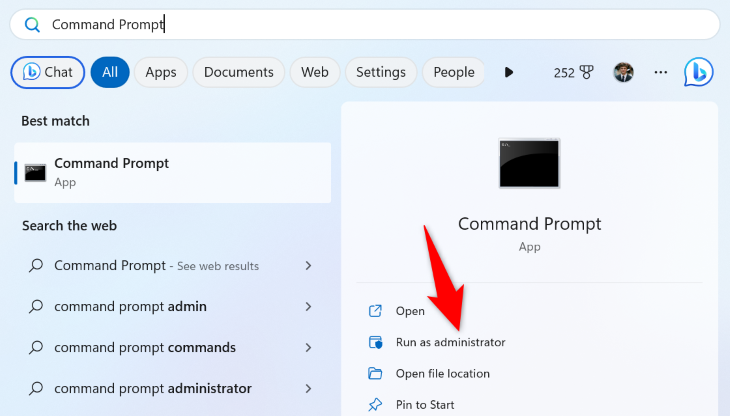
In Command Prompt, type the following commands, pressing Enter after each line:
diskpartlist volume
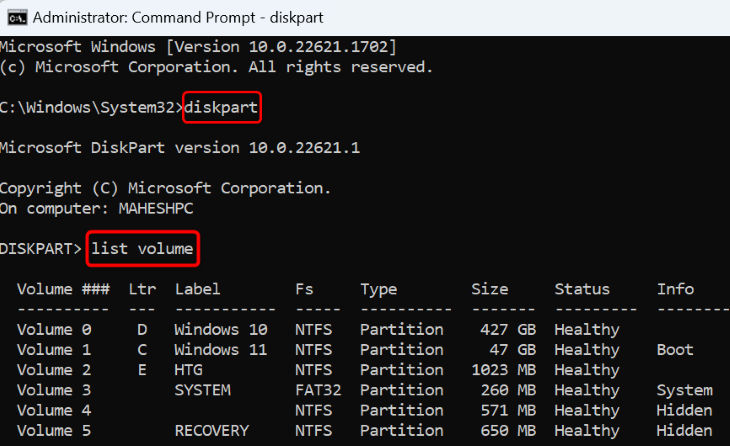
From the “Volume ###” column, find and note the number for the partition to remove. Then, run the following command replacing X with your partition’s number:
select volume X
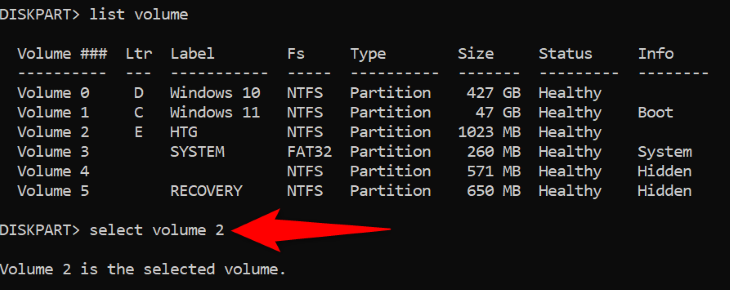
Your partition is now selected. To delete it, run the following command:
delete volume

Leave A Comment?