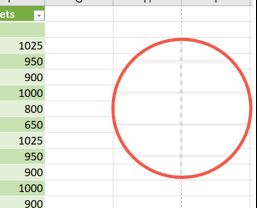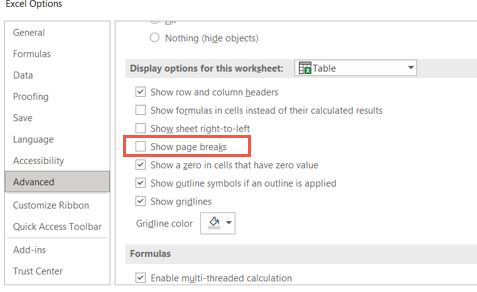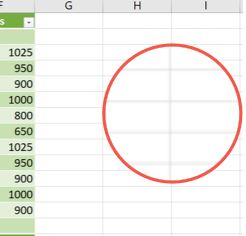Situatie
Have you ever been working on an Excel spreadsheet when dotted lines suddenly appeared? While fine to some, those dotted lines may be distracting to others. We’ll show you when and why these dotted lines appear and how to remove them.
There are a few instances where you may see dotted lines in Excel. If you set up your sheet to print or use the Page Break Preview, you’ll see dotted lines for page breaks when you return to the Normal view. Additionally, if you share a spreadsheet with editing privileges, a collaborator may add a border with a dotted line style.
Solutie
If you print your sheet or simply look at a print preview of it, you’ll notice those dotted lines appear when you return to the sheet. These are indicators of page breaks for your spreadsheet
- To remove the dotted lines, go to File > Options.
- When the Excel Options window opens, select “Advanced” on the left. On the right, scroll down to the Display Options for This Worksheet section. Uncheck the box for Show Page Breaks and click “OK.”
When the Options window closes, you should see the dotted lines removed from your spreadsheet.
Follow the same steps for additional sheets in your workbook.