Situatie
Gmail offers a feature that categorizes your email in tabs like Primary, Promotions, and Updates. If you enabled it by mistake, or if you prefer to view all your emails together, here’s how to remove tab categories in Gmail. While Gmail syncs customizations and settings between all your devices, the tab categories aren’t one of them. If you use Gmail on multiple devices, you’ll have to go in and disable tab categories on each device (and each account) individually.
Solutie
How to Remove Tab Categories in Gmail for Web
If you’re used to how the inbox works in Outlook or Apple’s Mail app, you might be used to seeing your email in a single inbox view. Gmail lets you disable the tab categories in Settings (You can disable one or all of them.).
First, open the Gmail website in your favorite browser. Click the Settings icon in the top-right corner (It looks like a gear.) and choose the “See All Settings” option.
In the Settings, go to the “Inbox” tab. In the Categories section, uncheck the category that you want to remove. You can disable the “Social,” “Promotions,” “Updates,” and “Forum” categories.
Once you’ve unchecked the tabs that you want to remove, scroll down and click the “Save Changes” button.
Gmail will now reload, and you’ll see that the tab categories have updated based on your selection. If you unchecked all the categories, your inbox will show all emails in a single view, without any tabs (as you can see in the screenshot below).

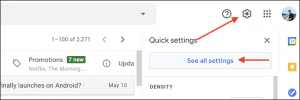
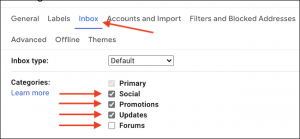

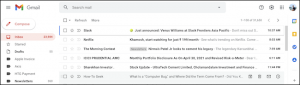
Leave A Comment?