Situatie
In the mobile Gmail app for iPhone and Android, tab categories show up in the sidebar menu. Although the interface between the Gmail app on iPhone and Android is slightly different, the process for removing tab categories is the same. Tab categories can be disabled in the Inbox section in the Gmail app settings on a per-account basis. If you use multiple accounts, you’ll have to repeat this process for each account.
Solutie
Open the Gmail app on your Android smartphone and tap the Menu button (three parallel lines) in the top-left corner of the screen.
Scroll down and choose the “Settings” option.
Next, tap the email account where you want to disable tab categories.
In the Inbox section, choose “Inbox Categories.”
Uncheck the tab categories that you want to hide (like “Updates,” “Promotions,” “Social,” and “Forums”). If you’re using an iPhone, you’ll see toggle switches instead. Then, use the “Back” button in the top-left corner to go all the way back to the Gmail home screen.
When you get there, you’ll see the updated Inbox view with the selected categories. If you unchecked all the categories, you’ll find that all the categories in the sidebar have disappeared, and your inbox will now directly show all available emails.

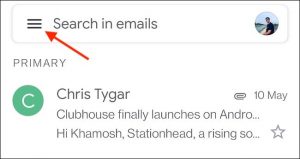
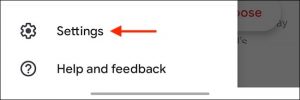
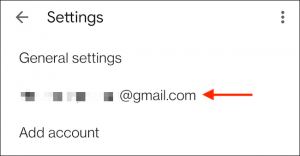

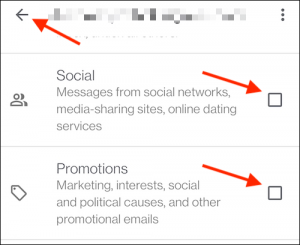
Leave A Comment?