Situatie
AppCleaner is a simple free application that lets users completely uninstall any Mac app, without leaving files behind. It’s useful for that purpose, it’s a also quick way to remove all settings associated with a given application without uninstalling.
Solutie
Pasi de urmat
First, head to the AppCleaner website and download the most recent version compatible with your version of macOS.
The program comes in a ZIP file, which you can unzip by double-clicking. Install in the typical Mac fashion, by dragging the icon to your Applications folder.
Close the application you want to reset (we’ll use Twitter as an example), then open AppCleaner. Click the button at top-right to see your list of installed applications.
Find the program you want to delete settings for, by searching or scrolling. Click your application, and you’ll see a list of files to remove. Uncheck the application itself in this list–that way, AppCleaner will leave the app in place, but delete all its settings.
Click “Remove” when ready, and everything will be sent to the Trash.
Open the application and you should see all settings restored to the default. This means that, if you were previously signed into an account, you’ll need to sign in again.

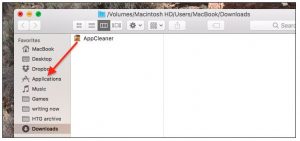
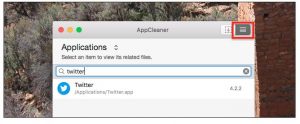
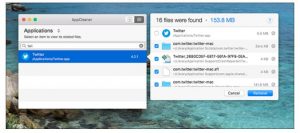
Leave A Comment?