Situatie
Here’s a quick fix to get Outlook working again on your Android device.
Microsoft’s Outlook for Android is a great app to stay connected with all your email accounts, including Outlook, Gmail, Office 365, Exchange, and even Yahoo accounts. In addition, you can also easily manage your calendars and files using a single experience.It’s a nearly perfect app, the only issue with Outlook is that at some point, you’ll notice that new emails will take too long to appear in your inbox or they will not sync at all.
If you’ve already tried restarting the app and rebooting your phone, but the Outlook app still not syncing your emails, calendars, and files, it’s possible to reset the app to fix the problem.
How to reset Microsoft Outlook for Android
Assuming you’re running Android Nougat or Marshmallow, you can use the following steps to reset the Outlook app.
Solutie
Pasi de urmat
Open Settings.
Click on Devices.
Click on Apps & features.
Click the Reset button again to confirm and complete the task.
Once you completed the steps, the reset process will permanently delete the app’s data and preferences for the Mail and Calendar app, which hopefully will fix issues when the app is not working, crashing, not opening, or when it won’t sync your emails.


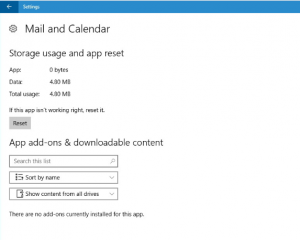
Leave A Comment?