Situatie
Charts are ideal for visual displays of data. If you want to save just the graph you create and email it or share it like a photo, here’s how to save a chart as an image In Microsoft Excel.
What’s great about charts and graphs is that they can tell a clear story about your data. So many times, you don’t need to share an entire spreadsheet to show your sales, income and expenses, or household budget.
Solutie
Export an Excel Chart as an Image
Open your spreadsheet in Excel and right-click the chart you want to save as an image. Select “Save as Picture” from the shortcut menu.
When the Save as Picture window opens, select the location where you want to save the image. Then, give your picture a File Name. You can also use the “Save as Type” drop-down box to choose the image format such as PNG or JPEG.
Click “Save” and your chart is now a reusable image. If you’re making a presentation, you may want to add the image to a Powerpoint presentation.
Saving Charts as Images in Excel for the Web
The above instructions work in Microsoft Excel on both Mac and Windows. Unfortunately, Excel for the web doesn’t currently offer this ability. One option is to copy the chart by right-clicking and selecting “Copy,” and then paste it into another application.
If the application you’re using doesn’t accept the chart as an image, another option is to capture a screenshot of the chart in the Excel sheet.



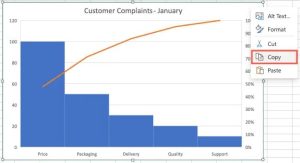
Leave A Comment?