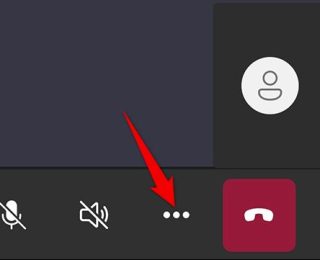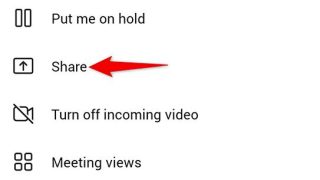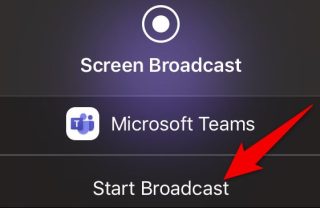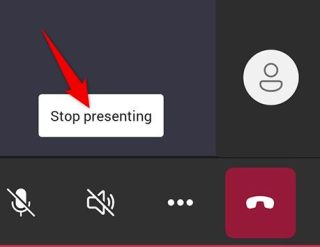Situatie
On an iPhone, iPad, or Android phone, you can use the official Teams app to share your phone’s screen in your online meetings, similar to sharing mobile screens in Skype.
Solutie
To do so, first, launch the Microsoft Teams app on your phone. In the app, join the meeting where you’d like to present your phone’s screen.
- In the meeting, from the bottom bar of the Teams app, select the three dots.
From the three-dots menu, select “Share.”
Choose the “Share Screen” option. To include the audio in your screen share, toggle on the “Audio” option.
If you’re on Android, you will see a “Display Over Other Apps” page. Here, find “Teams” and tap it. Then enable the “Allow Display Over Other Apps” option.
If you’re on an iPhone or iPad, tap the “Start Broadcast” option.
Tap the back button to get back to the Teams screen. There, in the prompt that opens, select “Start Now.”
A red border will appear around your phone’s screen, which indicates your screen is currently being shared. To stop sharing your screen, tap “Stop Presenting.”
And that’s how you make explaining various concepts and ideas easier by sharing your screen with Microsoft Teams!