Situatie
Go to Settings > Messages and disable Send Read Receipts to look at messages from anyone without letting them know.
- Use notification previews to get a glimpse of message content without opening the app. Be cautious in public places as others can see your messages through notifications.
- Lastly, you can tap and hold on a conversation to use Haptic Touch to preview messages.
Solutie
Pasi de urmat
Turn Off Read Receipts
The easiest way to secretly read iMessages without triggering read receipts is to prevent read receipts from being sent altogether. Since read receipts are a messaging feature, you can simply turn them off for every conversation in your Messages settings. To turn off read receipts, head to Settings > Messages.
Then locate the “Send Read Receipts” option, and toggle it off.
Turn Off Read Receipts for Individual Conversations
Alternatively, you can turn off read receipts only for a specific conversation. That way, you can still track read receipts in your other conversations. Simply head to a conversation in Messages, and tap the profile icon at the top of the screen.
Then toggle “Send Read Receipts” off.
Read iMessages in Notification Previews
Another handy trick is to peek at your iMessages in notifications, without actually opening the app and triggering a read receipt. Notification previews are brief banners that appear at the top of your screen or on the lock screen, giving you a glimpse into the content of a message or notification. This way you can read a message without sending a read receipt until you’re ready to respond.
To set up notification previews, head to Settings > Notifications.
Find and select “Messages” from the list of apps.
Tap “Show Previews” and set it to “When Unlocked” or “Always”
The drawback with this method is anyone looking at your unlocked device will be able to read your messages when an iMessage notification comes through, even if they’re in another app. Also, there’s a limit to how much text you can preview, so for extremely long messages you’ll still need to open the message to read the full text.
Preview iMessages with Haptic Touch
Another method that offers a seamless way to preview messages without marking them as read is with Haptic Touch.
Haptic Touch is a feature that helps you interact with your device based on how long you touch screen. If you’ve got an iPhone XR or older, you might have 3D Touch instead. But there’s no need to worry because both 3D and Haptic Touch work pretty much the same way.
To use 3D or Haptic Touch, long press on a conversation in the Messages app. A message preview will appear, allowing you to read the message without sending a read receipt. Once you’re done, release your finger, and tap elsewhere to close the preview.
Once again, there’s a limit to how much text you can preview. So, if you’re trying to read a particularly long text, you’ll still have to open the conversation to read the full message.
A more temporary approach is to read your iMessages offline. Your messages won’t be marked as “Read” if you disconnect from the internet before you read them. This is because there’s no way to transmit the read receipt without an internet connection. However, when you reconnect to the internet, your read receipts will be updated and the sender will know you’ve read their message even if you already closed it.
To use this trick, before opening the message, open the Control Center and turn off your Wi-Fi and mobile connection. Once you’re offline, open the message.
It is also important to note that this method only works if you’ve already downloaded the message to your device. If the message has not been downloaded, and you’re offline, it won’t come in till you reconnect to the internet.

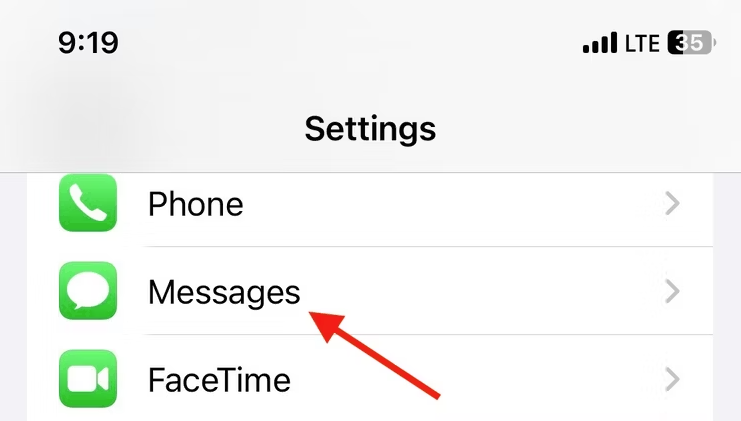
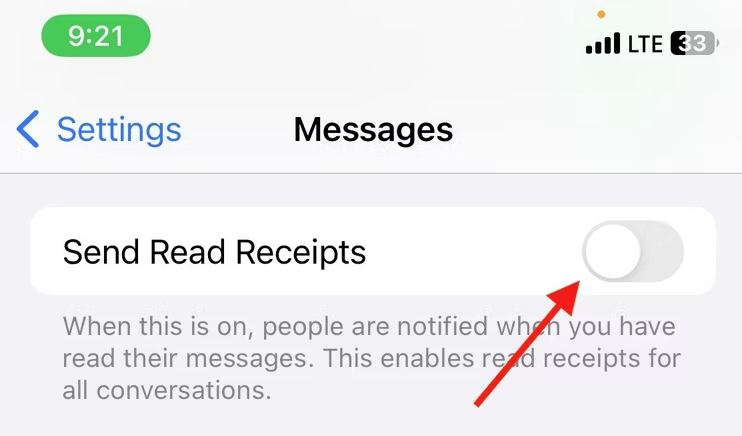
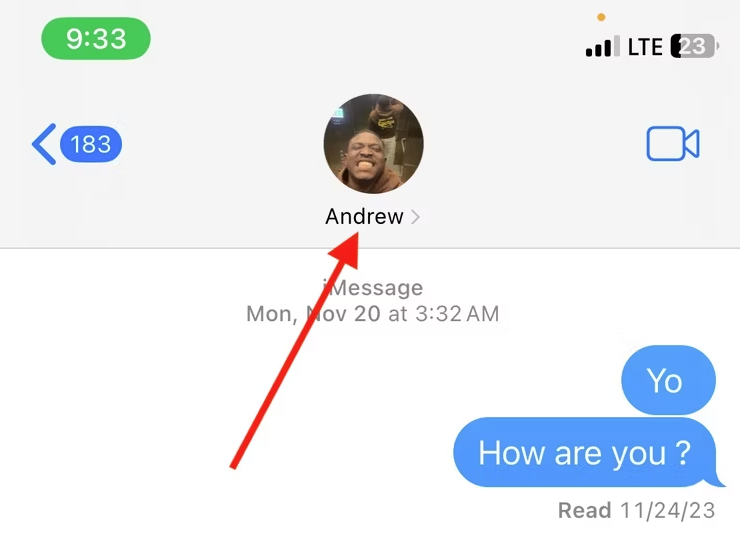
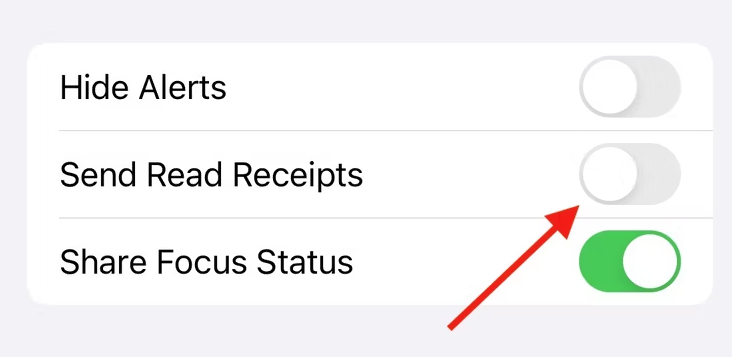
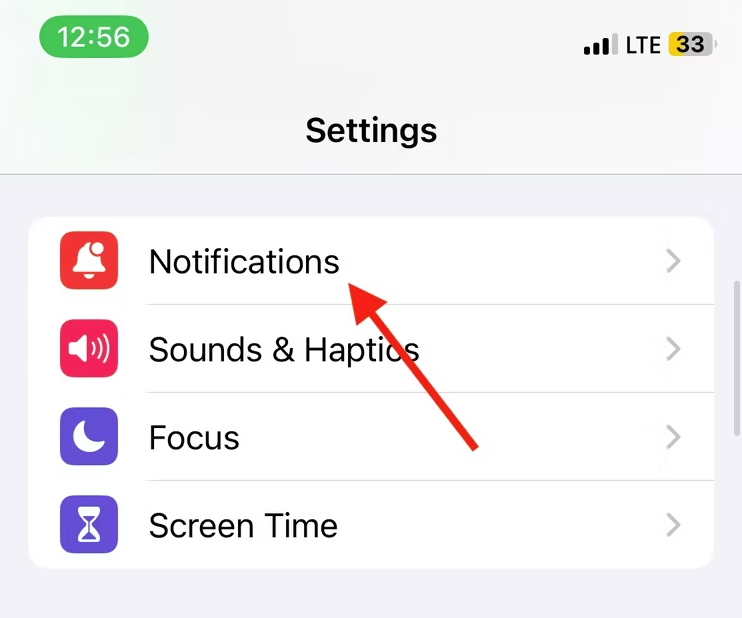
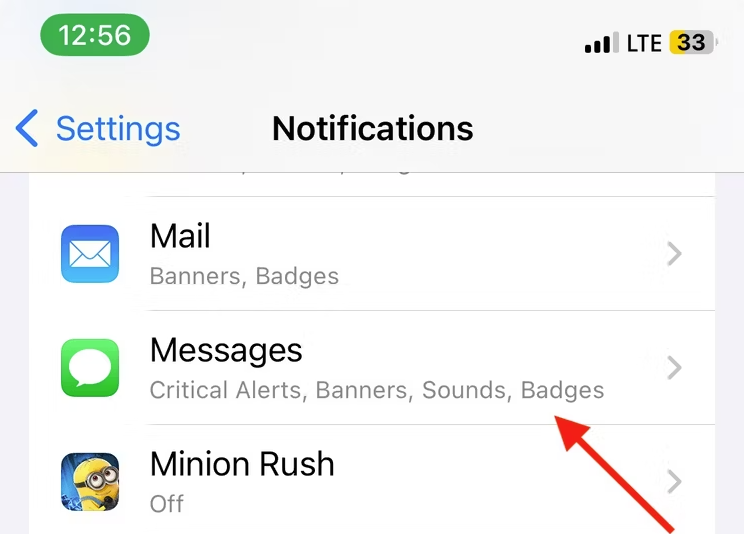

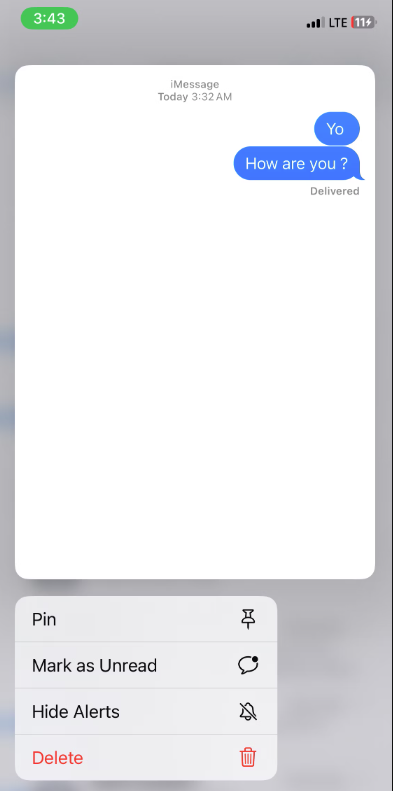
Leave A Comment?