Situatie
Solutie
Pasi de urmat
First, open the Google Chrome app on your Android phone or tablet and type chrome://flags in the address bar.
Next, start typing “Continuous Search Navigation” in the search box until you see the flag with the same name.
Lastly, Chrome will ask you to restart the browser to apply the changes. Click the “Relaunch” button and wait for Chrome to open back up.
With that out of the way, we can go ahead and use the feature. First, simply do a Google Search in the Chrome browser and select a result.
That’s all there is to it. Tap the results in the bar to easily switch between pages. This is a super handy feature for those times where you’re hunting through a bunch of search results to find something.

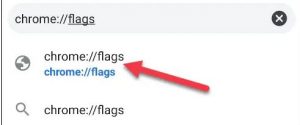
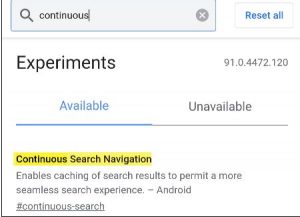
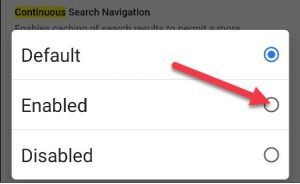
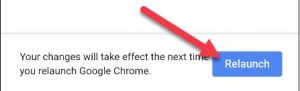

Leave A Comment?