Situatie
Safari, the default web browser on Mac, gives you the ability to shrink or enlarge both the content and the text on all websites or just specific ones.
Solutie
Pasi de urmat
From the window that opens, click Websites > Page Zoom. You can now open the “When Visiting Other Websites” drop-down menu to select your desired zoom level for all websites.
Setting the individual page zoom level for specific websites takes just four clicks. In the top menu bar, click Safari > Settings for This Website.
Select the current zoom setting next to “Page Zoom” and click your desired setting.
To reset the zoom level to 100 percent on any website, press Command + 0. Hold Command and press the Minus (-) or Plus (+) key to shrink or enlarge the website, respectively.


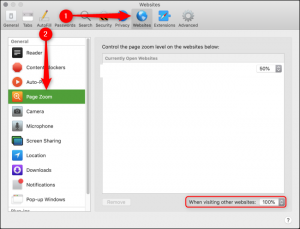
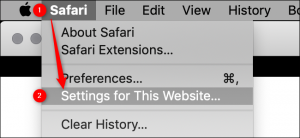
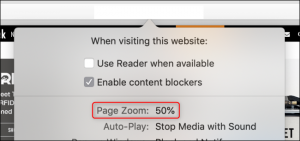
Leave A Comment?