Situatie
Amazon’s Dash Wand is a handy little device for Prime customers that lets you order anything from Amazon just by scanning a bar code. It also comes with Alexa built in, so you can ask it questions or add items to your shopping cart that you don’t have a bar code for. Best of all, you get $20 in free Amazon credit when you set it up, so it’s essentially free. Here’s how to set yours up.
Solutie
To get started, you’ll need the Amazon Shopping app for Android or iOS. Download the app to your phone and you can simply add a new device from the Amazon app.
To do this, open the app and tap the menu button in the top left corner, then select Your Account.
Next, scroll down and select “Set up a new device” under Dash Buttons & Devices.
Next, choose Dash Wand and on the next screen, specify which model you have. If you bought yours recently, it’s probably the second generation. The app will show you a picture of each model wand so you can confirm which one you have.
After you’ve selected your Dash Wand model, you should see a screen like the one below. Tap “Get started.”
Next, you’ll need to give the Amazon app permission to use your location in order to set up Wi-Fi on your Dash Wand.
At this point, if you haven’t already, open up your Dash Wand by sliding the two halves apart and inserting the included AAA batteries.
Press and hold the round button on the side of the Dash Wand to enter setup mode. The wand will take a moment to configure itself.
When a list of available networks appears, choose yours.
Once you see this screen, your Dash Wand is set up and you’re ready to start using it.

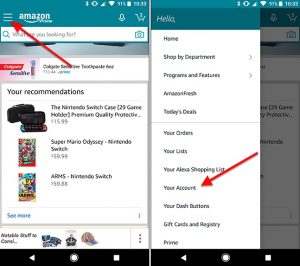
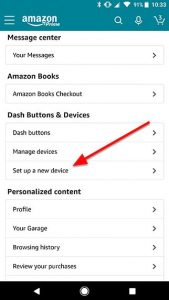
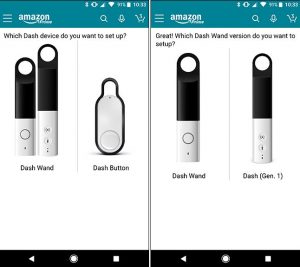
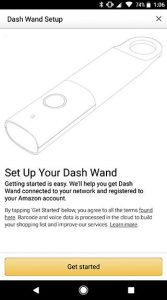
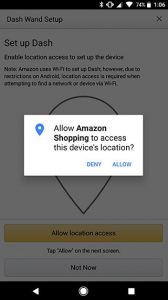

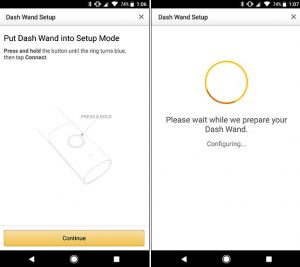
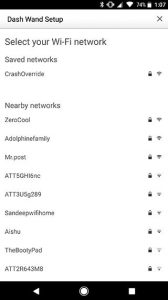
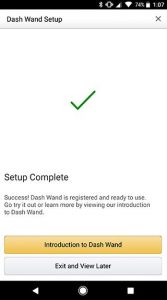
Leave A Comment?