Situatie
Sharing the internet data connection is called USB tethering. With USB tethering you can use your Android smartphone as a modem or router to get internet via USB on any PC.
Solutie
Pasi de urmat
For this tutorial we’ve used a Huawei P20 smartphone running android 10. Some screenshots might differ a bit on a smartphone running another version of android but the settings work the same way.
Step 1. Enable Internet on your Android smartphone.
The first thing you should do is to make sure your phone has internet. If your phone is not currently connected to a network or to mobile data, connect it and we can go to step two.
Step 2. Conect your Android smartphone to your Windows PC using a USB cable.
Use a USB cable to connect your Android Smartphone to your Windows PC. If you still have it, its preferable that you use the original USB cable that came with your phone. If you use a desktop PC, I’d recommend to use one of the back USB ports to plug the USB cable. They are usually faster and more reliable than those from the front.
Step 3. Turn on the USB tethering feature on your Android Smartphone (share internet from Android to PC).
After you connected your smartphone to your Windows PC with the USB cable, get back to your smartphone and open its Settings again. Then, go to the mobile network and tap to open the Tethering & portable hotspot settings panel. There, turn the USB tethering switch on.
Step 4. Wait for a moment or two until your Windows PC installs the required drivers.
On your Windows PC, you might see the operating system install a series of drivers that are necessary for the USB tethering to work. That’s because your Android Smartphone works as a USB modem and your Windows PC needs the appropriate drivers for it. This process should be done in a moment, and it’s something that takes place only the first time you use your android smartphone to connect to the internet on your PC through a USB cable.
That was it! Now you should have internet connectivity on your Windows PC, through the USB cable that is connected to your Android smartphone or tablet.

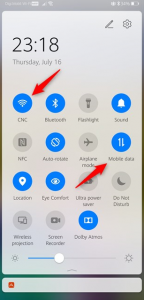

Leave A Comment?