Situatie
Solutie
- Open the System Settings on your Ventura Mac. To do this, click on the Apple menu and select System Settings.
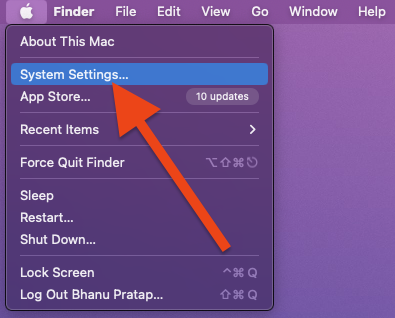
- In the System Setting app, click on General from the left pane and then select Login Items from the right.
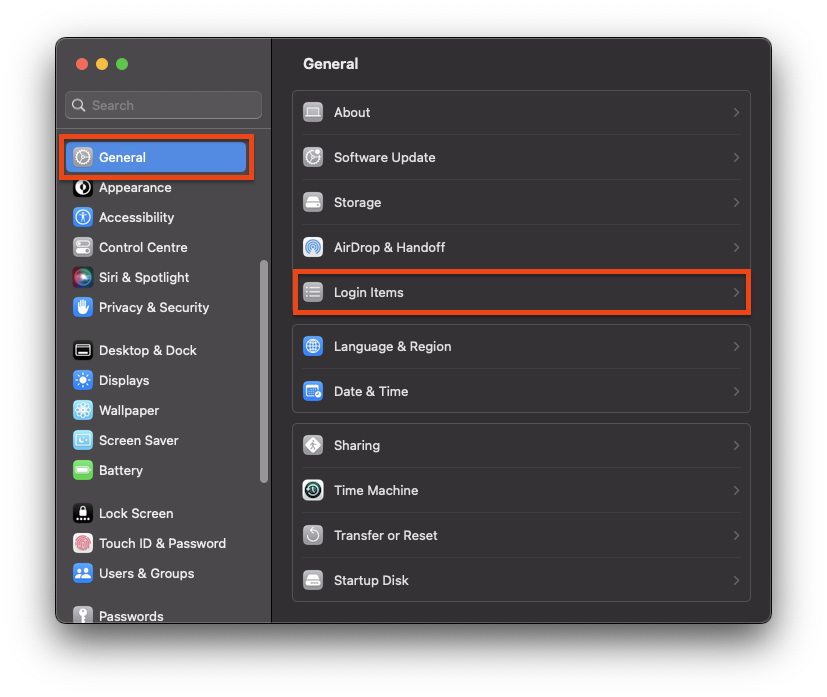
- On the Login items settings page, you’ll see a list of apps under the Open at Login section. This is the list of apps that are allowed to get automatically opened when you log into your Mac.
- Here, click on the app that you want to stop from opening on the startup and click on the Minus icon (–) located at the bottom left of the app list.Doing this will remove the app from the Open at Login app list; the app will not automatically open when you log into your Mac.
- If you want to stop an app to run in the background automatically when you log in you can come under the Allow in the Background list on the same Login Items settings page and toggle its switch to off.
- You’ll then be prompted to enter the password of your Mac machine to execute the changes.

Leave A Comment?